require(["esri/layers/support/FeatureEffect"], (FeatureEffect) => { /* code goes here */ });
import FeatureEffect from "@arcgis/core/layers/support/FeatureEffect.js";
esri/layers/support/FeatureEffect
FeatureEffect allows you to emphasize or deemphasize features that
satisfy a filter in 2D MapView. The includedEffect and
excludedEffect properties allow you to apply CSS filters
to features that are either included or excluded from the filter. Typically, you use includedEffect to emphasize features that
are included in the filter and excludedEffect to deemphasize features excluded from the filter.
Known Limitations
- FeatureEffect is not supported in the following scenarios:
- In 3D SceneViews
- When FeatureReductionCluster is enabled
- A FeatureEffect set on a layerView cannot persisted in a WebMap.
- See print for known printing limitations.
// apply a feature effect to features that do not
// meet the filter requirements
const featureFilter = new FeatureFilter({
geometry: filterGeometry,
spatialRelationship: "intersects",
distance: distance,
units: units
});
// set effect on excluded features
// make them gray and transparent
layer.featureEffect = new FeatureEffect({
filter: featureFilter,
excludedEffect: "grayscale(100%) opacity(30%)"
});
- See also
Constructors
-
Parameterproperties Objectoptional
See the properties for a list of all the properties that may be passed into the constructor.
Example// Typical usage const effect = new FeatureEffect({ filter: new FeatureFilter({ where: "magnitude >= 3" }), excludedEffect: "grayscale(100%) opacity(30%)" }); layer.featureEffect = effect;
Property Overview
| Name | Type | Summary | Class |
|---|---|---|---|
The name of the class. | Accessor | ||
The effect applied to features that do not meet the filter requirements. | FeatureEffect | ||
Indicates if labels are visible for features that are excluded from the filter. | FeatureEffect | ||
The filter that drives the effect. | FeatureEffect | ||
The effect applied to features that meet the filter requirements. | FeatureEffect |
Property Details
-
excludedEffect
PropertyexcludedEffect Effect -
The effect applied to features that do not meet the filter requirements. Effect allows you to apply css filter-like functions to layers and layerViews to create custom visual effects to enhance the cartographic quality of your maps.
Exampleconst excludedEffect = "grayscale(50%) opacity(30%)"; layer.featureEffect = new FeatureEffect({ filter: new FeatureFilter({ where: "POPULATION > 1000000" }), excludedEffect: excludedEffect });
-
excludedLabelsVisible
PropertyexcludedLabelsVisible Boolean -
Indicates if labels are visible for features that are excluded from the filter. This property must be set to
truein order to persist the FeatureEffect to a WebMap.- Default Value:false
-
filter
Propertyfilter FeatureFilter -
The filter that drives the effect. Features that meet the requirements specified in the filter will have the includedEffect applied while features that do not meet the filter requirements will have the excludedEffect applied. A FeatureEffect can only be persisted to a WebMap if an attribute filter is the only property set on
FeatureFilter.
-
includedEffect
PropertyincludedEffect Effect -
The effect applied to features that meet the filter requirements. Effect allows you to apply css filter-like functions to layers and layerViews to create custom visual effects to enhance the cartographic quality of your maps.
Exampleconst includedEffect = "sepia(70%) saturate(150%) hue-rotate(320deg) opacity(60%)"; layer.featureEffect = new FeatureEffect({ filter: new FeatureFilter({ where: "POPULATION > 1000000" }), includedEffect: includedEffect });
Method Overview
| Name | Return Type | Summary | Class |
|---|---|---|---|
Adds one or more handles which are to be tied to the lifecycle of the object. | Accessor | ||
Creates a deep clone of FeatureEffect object. | FeatureEffect | ||
* | Creates a new instance of this class and initializes it with values from a JSON object generated from an ArcGIS product. | FeatureEffect | |
Returns true if a named group of handles exist. | Accessor | ||
Removes a group of handles owned by the object. | Accessor | ||
Converts an instance of this class to its ArcGIS portal JSON representation. | FeatureEffect |
Method Details
-
Inherited from Accessor
Since: ArcGIS Maps SDK for JavaScript 4.25Accessor since 4.0, addHandles added at 4.25. -
Adds one or more handles which are to be tied to the lifecycle of the object. The handles will be removed when the object is destroyed.
// Manually manage handles const handle = reactiveUtils.when( () => !view.updating, () => { wkidSelect.disabled = false; }, { once: true } ); this.addHandles(handle); // Destroy the object this.destroy();ParametershandleOrHandles WatchHandle|WatchHandle[]Handles marked for removal once the object is destroyed.
groupKey *optionalKey identifying the group to which the handles should be added. All the handles in the group can later be removed with Accessor.removeHandles(). If no key is provided the handles are added to a default group.
-
clone
Methodclone(){FeatureEffect} -
Creates a deep clone of FeatureEffect object.
ReturnsType Description FeatureEffect A new instance of a FeatureEffect
-
Creates a new instance of this class and initializes it with values from a JSON object generated from an ArcGIS product. The object passed into the input
jsonparameter often comes from a response to a query operation in the REST API or a toJSON() method from another ArcGIS product. See the Using fromJSON() topic in the Guide for details and examples of when and how to use this function.Parameterjson ObjectA JSON representation of the instance in the ArcGIS format. See the ArcGIS REST API documentation for examples of the structure of various input JSON objects.
ReturnsType Description * Returns a new instance of this class.
-
hasHandles
InheritedMethodhasHandles(groupKey){Boolean}Inherited from AccessorSince: ArcGIS Maps SDK for JavaScript 4.25Accessor since 4.0, hasHandles added at 4.25. -
Returns true if a named group of handles exist.
ParametergroupKey *optionalA group key.
ReturnsType Description Boolean Returns trueif a named group of handles exist.Example// Remove a named group of handles if they exist. if (obj.hasHandles("watch-view-updates")) { obj.removeHandles("watch-view-updates"); }
-
Inherited from Accessor
Since: ArcGIS Maps SDK for JavaScript 4.25Accessor since 4.0, removeHandles added at 4.25. -
Removes a group of handles owned by the object.
ParametergroupKey *optionalA group key or an array or collection of group keys to remove.
Exampleobj.removeHandles(); // removes handles from default group obj.removeHandles("handle-group"); obj.removeHandles("other-handle-group");
-
toJSON
MethodtoJSON(){Object} -
Converts an instance of this class to its ArcGIS portal JSON representation. See the Using fromJSON() guide topic for more information.
ReturnsType Description Object The ArcGIS portal JSON representation of an instance of this class.
Type Definitions
-
Effect provides various filter functions that can be performed on a layer or a layerView to achieve different visual effects similar to how image filters (photo apps) work. The CSS filters are supported as effects in the API with the following differences:
- No url() css filter support.
- Only absolute length units are allowed for the effects where lengths are accepted.
- Support for bloom effect in addition to css filters.
The following effects are supported:
bloom,blur,brightness,contrast,drop-shadow,grayscale,hue-rotate,invert,opacity,saturateandsepia. The effect can be set in two different ways. It can be set as a string or as an array of objects.Known Limitations
- The effect is not supported in 3D SceneViews.
- The effect cannot be applied to a layer with a heatmap renderer.
- The effect is not supported in layers with featureReduction of type
clusterenabled. - See print for known printing limitations.
Setting effect as a string
Effects can be chained together separated by a space character. Effects are applied in the order they are set. When set as a string, the effect is applied at all scales.
// the following effect will be applied to the layer at all scales // brightness will be applied first, then hue-rotate followed by contrast // changing order of the effects will change the final result layer.effect = "brightness(5) hue-rotate(270deg) contrast(200%)";Setting effect as an array of objects
Some effects such as
bloomanddrop-shadoware sensitive to scale. Scale dependent effects should be used to fine tune or control parameters of your effects at different scales so it produces desired effects. Scale dependent effects can be set as an array of objects where you specify thescaleand the effectvaluefor that scale. When you set scale dependent effects, the API will interpolate the effects in between scales. For example, if you setopacity(0%)at one scale andopacity(100%)at another, the API will interpolate the opacity value between the scales. The type and order of effects should be consistent at all scales so that they can be interpolated. If the type and order are not consistent, the effect will be set tonull, and a warning will be shown in the console.// This is a valid scale dependent effects // at scale 4622324, the brightness will not be applied // since it is dropped. layer.featureEffect = new FeatureEffect({ filter: featureFilter, includedEffect: [ { scale: 36978595, // small scale value: "drop-shadow(3px, 3px, 4px) brightness(400%)", }, { scale: 18489297, // large scale value: "drop-shadow(2px, 2px, 3px) brightness(200%)", }, { scale: 4622324, // larger scale value: "drop-shadow(1px, 1px, 2px)", } ], // applied at all scales excludedEffect: "brightness(80%)" });// This is an illegal scale dependent effect. // Scale dependent effects cannot be mixed like this. // No effects will be applied to the layer. // Invalid effect warning will be thrown in the console. layer.effect = [ { scale: 36978595, value: "opacity(50%)" }, { scale: 4622324, value: "brightness(500%)" } ];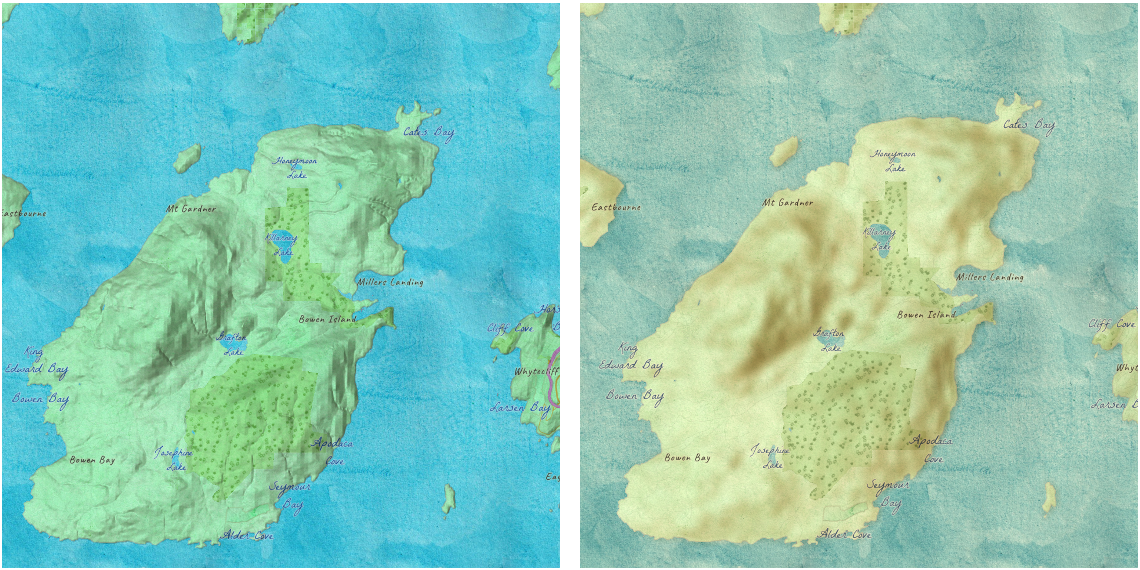
The left map shows the original layers without any effects. The right map shows result of the following effects being applied to two layers in the map. // hillshade layer is displayed under the water color layer hillShadeLayer.effect = "saturate(400%) contrast(100%) blur(10px)"; waterColorLayer.effect = "sepia(50%) saturate(100%) contrast(100%)";If all of the following four properties are applied, then they will be applied in this order:
featureEffect,effect,opacityandblendMode.bloom(strength, radius, threshold) - The bloom effect produces fringes of light extending from the borders of bright areas in a layer. It causes brighter colors than the specified
thresholdto glow. You can add glow to your layers when mapping fires, volcanic eruptions and night lights.Parameter Description strength The intensity of the bloom effect. This value can percent or number. Default is 1. The higher the value, the brighter the glow. Negative values are not allowed. radius Determines the radius of the blur in an absolute length. Default value is 0. Negative values are not allowed. Leaves the features inside the radius untouched. threshold Determines how bright a color must be before it blooms or glows. Accepted values are 0%-100% or 0-1. Default value is 0. layer.effect = "bloom(200%, 1px, 0.2)"; // same as the line above layer.effect = "bloom(2, 1px, 20%)";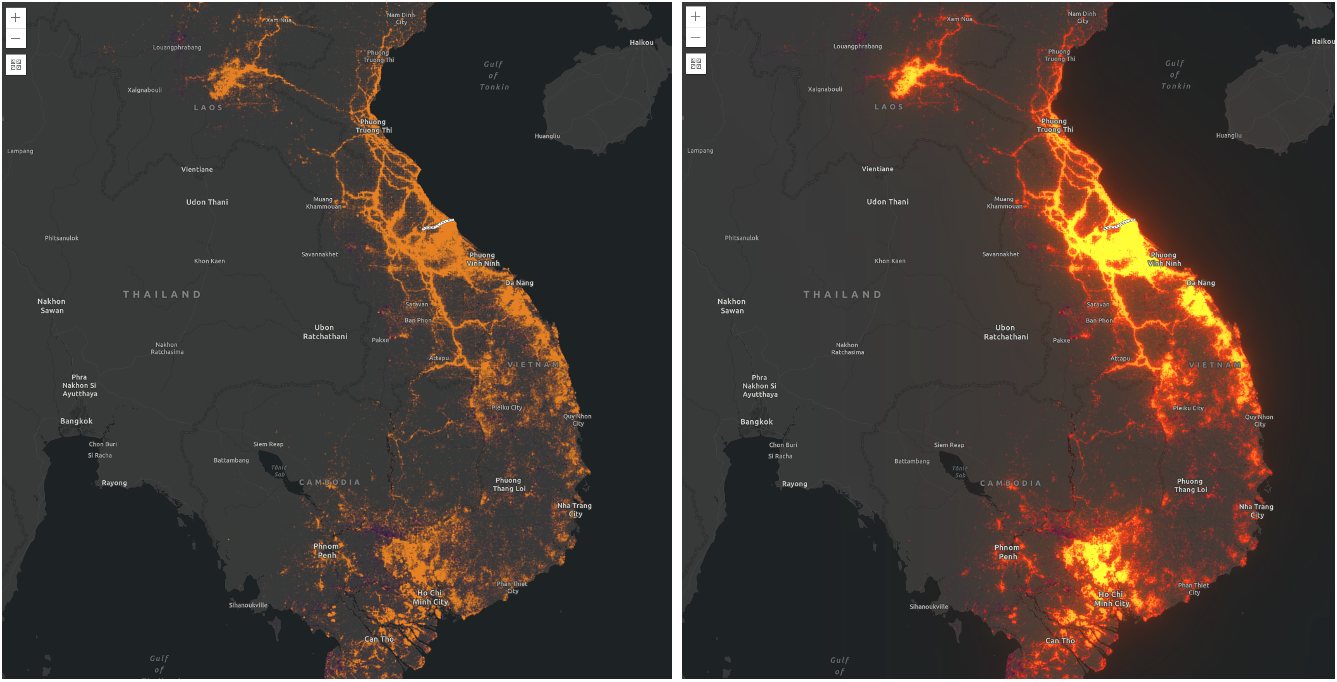
In the following screenshot, both maps show the bombing missions of the Vietnam War (USA). The left map shows the layer without any effects. The right map shows the layer after the bloomeffect is applied.// scale dependent bloom effect is applied to US missions layer // that is shown in the above screen shot layer.effect = [ { value: "bloom(3, 1px, 0.4)", scale: 9244648.868618 }, { value: "bloom(1, 0.75px, 0.3)", scale: 4622324.434309 }, { value: "bloom(3, 0.5px, 0.2)", scale: 577790.5542885 } ];blur(radius) - Applies a Gaussian blur to a layer or a layerView. It makes look like you are viewing a layer through a translucent screen making it look out of focus or blurry. The
radiusparameter of the blur is specified in a absolute length. It defines how many pixels on the screen blend into each other. A larger value will create more blur. Negative values are not allowed.The
blureffect can be used to soften a layer underneath a reference layer, or other layers of importance, so above features can stand out more clearly. For a layerView, it could be used to blur out excluded features from the filter so that the included features will stand out clearly.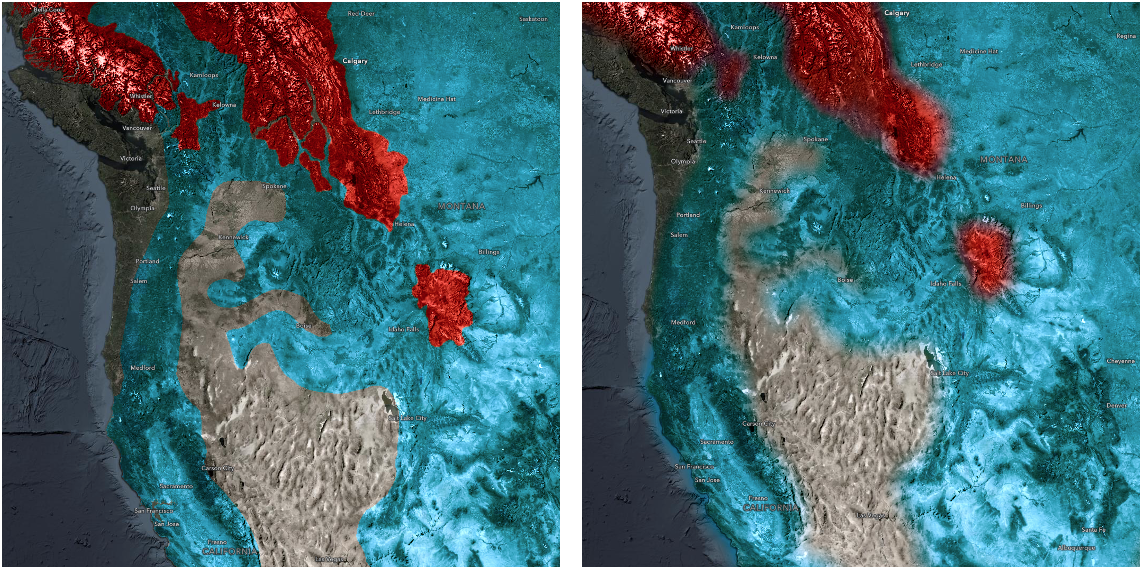
These maps show historic (blue) and current (red) Grizzly Bear habitat ranges. The map on the right uses a blurlayer effect to indicate uncertainty or fuzziness to the boundaries.// apply effect to a layer layer.effect = "blur(5px)";brightness(percent | number) - Applies a linear multiplier to a layer or a layerView, making it appear brighter or darker.
Values Effect brightness(0%) or brightness(0) Produces a completely black layer brightness(100%) or brightness(1) Unchanged layer > 100% or > 1 Brighter layer < 100% or < 1 Darker layer contrast(percent | number) – Adjusts the contrast of a layer or a layerView. Negative values are not allowed.
Values Effect contrast(0%) or contrast(0) Completely a gray layer contrast(100%) or contrast(1) Unchanged layer > 100% or > 1 More contrast in a layer < 100% or < 1 Less contrast in a layer drop-shadow(offsetX, offsetY, blurRadius?, color?) - Applies a drop shadow effect to a layer or a layerView that follows the outline of the layer or the layerView. The
drop-shadoweffect is useful when you want some features to stand out from the rest of the features on a busy map. For example, you can apply this effect to your labels (reference layer) to make them legible.Parameter Description offset-x An absolute length value that determines the shadow offset in the horizontal distance. Negative values place the shadow to the left of the layer. If both x and y offsets are 0, the shadow is placed directly underneath the layer. offset-y An absolute length value that determines the shadow offset in the vertical distance. Negative values place the shadow above the layer. blur-radius An absolute length value that determines the blur radius. The larger the value, the larger and more blurred the shadow becomes. If unspecified, it defaults to 0, resulting in a sharp, unblurred edge. Negative values are not allowed. color The color of the shadow. If unspecified, it defaults to black color. const featureFilter = new FeatureFilter({ where: "BoroughEdge='true'" }); layer.featureEffect = new FeatureEffect({ filter: featureFilter, includedEffect: "drop-shadow(3px, 3px, 3px, black)", excludedEffect: "blur(1px) brightness(65%)" });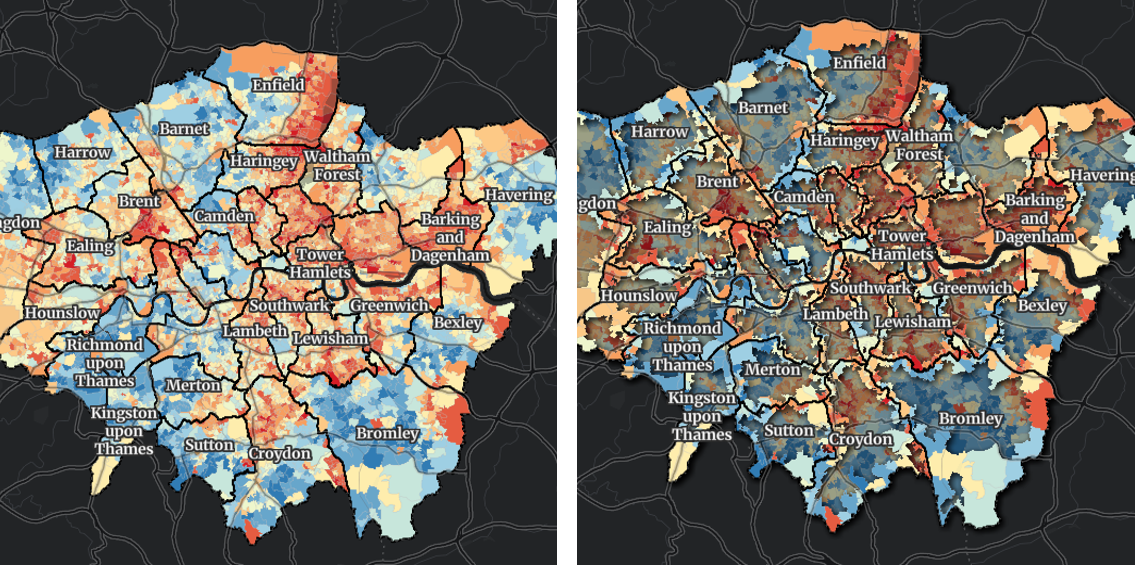
These maps show areas in Greater London that intersect the boundaries of London boroughs. The right map shows the result of applying a drop-shadoweffect to features that intersect boundaries of London boroughs while applyingblurandbrightnesseffects to features do not meet from the filter criteria.grayscale(percent | number) - Converts a layer or a layerView to grayscale. The value of amount defines the proportion of the conversion. If the amount parameter is missing, a value of 100% is used. Negative values are not allowed.
Values Effect grayscale(0%) or grayscale(0) Unchanged layer grayscale(100%) or grayscale(1) Completely gray layer < 100% or < 1 Varying shades of gray > 100% or > 1 Same as 100% or 1 hue-rotate(angle) - Applies a hue rotation on a layer or a layerView. The value of angle defines the number of degrees around the color wheel. The colors in the layer will be shifted to the colors at the specified angle. A value of
0degleaves the input unchanged. Maximum value is360deg. A positive hue rotation shifts the hue clock-wise while a negative rotation shifts the hue counter clock-wise.Parameter Description angle The relative change in hue of the input sample, specified as an angle such as deg,rad,gradandturn.invert(percent | number) - Inverts the samples in the layer. The value of amount defines the proportion of the conversion. Negative values are not allowed.
Values Effect invert(0%) or invert(0) Unchanged layer invert(100%) or invert(1) Completely inverted layer < 100% or < 1 Varying degrees of inversion > 100% or > 1 Same as 100% or 1 opacity(percent | number) - Applies transparency to a layer or a layerView. The value of amount defines the proportion of the conversion. Negative values are not allowed.
Values Effect opacity(0%) or opacity(0) Completely transparent layer opacity(100%) or opacity(1) Completely opaque layer < 100% or < 1 Varying degrees of opacity > 100% or > 1 Same as 100% or 1 saturate(percent | number) - Saturates or desaturates a layer or a layerView.
Values Effect saturate(0%) or saturate(0) Completely unsaturated layer saturate(100%) or saturate(1) Leaves the layer or layerView unchanged < 100% or < 1 Varying degrees of desaturation > 100% or > 1 Varying degrees of saturation sepia(percent | number) - Converts colors in a layer or a layerView to sepia, giving it a warmer, more yellow/brown appearance. Negative values are not allowed.
Values Effect sepia(0%) or sepia(0) Unchanged layer or layerView sepia(100%) or sepia(1) Completely sepia < 100% or < 1 Varying degrees of sepia > 100% or > 1 Same as 100% or 1 - Properties
- See also