require(["esri/layers/CSVLayer"], (CSVLayer) => { /* code goes here */ });
import CSVLayer from "@arcgis/core/layers/CSVLayer.js";
esri/layers/CSVLayer
Overview
The CSVLayer is a point layer based on a CSV file (.csv, .txt). CSV is a plain-text file format used to represent tabular data, including geographic point features (latitude, longitude). Typically the latitude coordinate is the Y value, and the longitude coordinate is the X value. The X, Y coordinates must be stored in SpatialReference.WGS84 in csv feed.
CSVLayer fetches all of its data once and store them on the client-side when it loads. CSVLayer, however, will make server-side requests to fetch updated data if its refreshInterval is set or refresh() method is called. Refer to FeatureLayer's querying your data section to learn more about how to query your csv data, and the data visualization section to learn how to change the CSVLayer's visualization.
Creating a CSVLayer
CSVLayer is created by setting its url property to point to csv feed or to a blob url for in memory csv data. Specify names of your latitude and longitude fields by setting latitudeField and longitudeField properties if the csv data does not contain x, y coordinates in one of the predefined fields. Values of latitude and longitude fields must be stored in WGS84 in csv feed. Hence CSVLayer's spatialReference will default to WGS84. However, you can specify the layer's spatial reference to match the spatialReference of the view to improve the performance.
Reference a csv feed URL
To create a CSVLayer instance from a csv feed, you must set the url property to the url of the csv feed. If CSV feeds are not on the same domain as the application, a CORS enabled server or a proxy is required.
require(["esri/layers/CSVLayer"], function(CSVLayer){
// points to the states layer in a service storing U.S. census data
const csvLayer = new CSVLayer({
url: "https://earthquake.usgs.gov/earthquakes/feed/v1.0/summary/2.5_week.csv",
copyright: "USGS Earthquakes"
});
map.add(csvLayer); // adds the layer to the map
});
Reference in memory csv data by a blob url
You can also create a CSVLayer from in memory csv data by passing a blob url to the url property of the layer. The following snippet shows how to create a new CSVLayer from a blob url.
// Pass data by a blob url to create a CSV layer.
const csv = `name|year|latitude|Longitude
aspen|2020|40.418|20.553
birch|2018|-118.123|35.888`;
const blob = new Blob([csv], {
type: "plain/text"
});
let url = URL.createObjectURL(blob);
const layer = new CSVLayer({
url: url
});
- Starting at version 4.28, date fields are stored in the
UTCtime zone instead of the local time zone of the device. This may cause some date values defined without a time zone offset to be inaccurate. For example, at version 4.27 and earlier, if your CSV file has date values without the time zone offset such as below, these values would be interpreted in the local time zone of the device. At 4.28, these values are interpreted in theUTCtime zone. The following table shows how dates may be interpreted in 4.27 and 4.28.
| CSV file value | 4.27 and earlier value | 4.28 value |
|---|---|---|
01/01/2021 |
Interpreted as 1/1/2022, 12:00 AM in the device's local time zone |
1/1/2022, 12:00 AM in UTC |
01/01/2021 08:00:00 |
Interpreted as 1/1/2021 08:00:00 AM in the device's local time zone |
1/1/2021 08:00:00 AM in UTC |
2021/01/01 10:00:00 |
Interpreted as 1/1/2021 10:00:00 AM in the device's local time zone |
1/1/2021 10:00:00 AM in UTC |
2021-01-01T00:00:00-08:00 |
Interpreted as 1/1/2021, 08:00 AM in UTC time zone |
1/1/2021, 08:00 AM in UTC time zone |
2021-01-01T00:00:00.000Z |
Interpreted as 1/1/2021, 08:00 AM in UTC time zone |
1/1/2021, 08:00 AM in UTC time zone |
2021-01-01T00:00Z |
Interpreted as 1/1/2021, 08:00 AM in UTC time zone |
1/1/2021, 08:00 AM in UTC time zone |
To ensure the accuracy of date field values, use ISO8601 string date values with the time zone offset (e.g. 2021-01-01T00:00:00-08:00, 2021-01-01T00:00:00.000Z) in your CSV file.
- See also
Constructors
-
Parameterproperties Objectoptional
See the properties for a list of all the properties that may be passed into the constructor.
Example// Typical usage let layer = new CSVLayer({ // URL to the CSV file url: "https://mydomain.com/files/POIs.csv" });
Property Overview
| Name | Type | Summary | Class |
|---|---|---|---|
This property is used to configure the associated layer's FeatureTable. | CSVLayer | ||
Blend modes are used to blend layers together to create an interesting effect in a layer, or even to produce what seems like a new layer. | CSVLayer | ||
Describes the layer's supported capabilities. | CSVLayer | ||
Copyright information for the layer. | CSVLayer | ||
A list of custom parameters appended to the URL of all resources fetched by the layer. | CSVLayer | ||
The time zone that dates are stored in. | CSVLayer | ||
The name of the class. | Accessor | ||
The SQL where clause used to filter features on the client. | CSVLayer | ||
The column delimiter. | CSVLayer | ||
The name of the layer's primary display field. | CSVLayer | ||
Effect provides various filter functions that can be performed on the layer to achieve different visual effects similar to how image filters work. | CSVLayer | ||
Specifies how features are placed on the vertical axis (z). | CSVLayer | ||
The featureEffect can be used to draw attention features of interest. | CSVLayer | ||
Configures the method for reducing the number of features in the view. | CSVLayer | ||
An array of fields in the layer. | CSVLayer | ||
A convenient property that can be used to make case-insensitive lookups for a field by name. | CSVLayer | ||
The full extent of the layer. | Layer | ||
The geometry type of features in the CSVLayer. | CSVLayer | ||
The unique ID assigned to the layer. | Layer | ||
Returns | CSVLayer | ||
The label definition for this layer, specified as an array of LabelClass. | CSVLayer | ||
Indicates whether to display labels for this layer. | CSVLayer | ||
The latitude field name. | CSVLayer | ||
Indicates whether the layer will be included in the legend. | CSVLayer | ||
Indicates how the layer should display in the LayerList widget. | Layer | ||
The Error object returned if an error occurred while loading. | Layer | ||
Represents the status of a load operation. | Layer | ||
A list of warnings which occurred while loading. | Layer | ||
Indicates whether the layer's resources have loaded. | Layer | ||
The longitude field name. | CSVLayer | ||
The maximum scale (most zoomed in) at which the layer is visible in the view. | CSVLayer | ||
The minimum scale (most zoomed out) at which the layer is visible in the view. | CSVLayer | ||
The name of an | CSVLayer | ||
The opacity of the layer. | Layer | ||
Determines the order in which features are drawn in the view. | CSVLayer | ||
An array of field names to include in the CSVLayer. | CSVLayer | ||
The parent to which the layer belongs. | Layer | ||
When | Layer | ||
Indicates whether to display popups when features in the layer are clicked. | CSVLayer | ||
The popup template for the layer. | CSVLayer | ||
The portal item referencing the CSV file from which the CSVLayer is loaded. | CSVLayer | ||
The portal item from which the layer is loaded. | CSVLayer | ||
Refresh interval of the layer in minutes. | CSVLayer | ||
The renderer assigned to the layer. | CSVLayer | ||
Apply perspective scaling to screen-size point symbols in a SceneView. | CSVLayer | ||
The spatial reference of the layer. | CSVLayer | ||
The layer's time extent. | CSVLayer | ||
TimeInfo provides information such as date fields that store start and end time for each feature and the fullTimeExtent for the layer. | CSVLayer | ||
A temporary offset of the time data based on a certain TimeInterval. | CSVLayer | ||
The title of the layer used to identify it in places such as the Legend and LayerList widgets. | CSVLayer | ||
| For CSVLayer the type is always "csv". | CSVLayer | ||
The URL of the CSV file. | CSVLayer | ||
Determines if the time enabled layer will update its temporal data based on the view's timeExtent. | CSVLayer | ||
Specifies a fixed time extent during which a layer should be visible. | Layer | ||
Indicates if the layer is visible in the View. | Layer |
Property Details
-
attributeTableTemplate
PropertyattributeTableTemplate AttributeTableTemplate |null |undefinedautocastSince: ArcGIS Maps SDK for JavaScript 4.31CSVLayer since 4.1, attributeTableTemplate added at 4.31. -
This property is used to configure the associated layer's FeatureTable. It is meant to configure how the columns display within the table in regard to visibility, column order, and sorting.
This property differs from the esri/widgets/FeatureTable/support/TableTemplate FeatureTable's tableTemplate property. The
TableTemplateprovides more fine-grained control over how the table is rendered within the application by offering more advanced configurations such as custom cell rendering, column formatting, and more.TableTemplateis useful for application-level development that remains within an application. Use theattributeTableTemplateproperty to access the table's settings across different applications. By using this property, the settings can be saved within a webmap or layer. Please refer to the AttributeTableTemplate and TableTemplate documentation for more information.
-
blendMode
PropertyblendMode StringSince: ArcGIS Maps SDK for JavaScript 4.16CSVLayer since 4.1, blendMode added at 4.16. -
Blend modes are used to blend layers together to create an interesting effect in a layer, or even to produce what seems like a new layer. Unlike the method of using transparency which can result in a washed-out top layer, blend modes can create a variety of very vibrant and intriguing results by blending a layer with the layer(s) below it.
When blending layers, a
top layeris a layer that has a blend mode applied. All layers underneath the top layer arebackground layers. The default blending mode isnormalwhere the top layer is simply displayed over the background layer. While this default behavior is perfectly acceptable, the use of blend modes on layers open up a world of endless possibilities to generate creative maps.The layers in a GroupLayer are blended together in isolation from the rest of the map.
In the following screenshots, the vintage shaded relief layer is displayed over a firefly world imagery layer. The
colorblend mode is applied to the vintage shaded relief and the result looks like a new layer.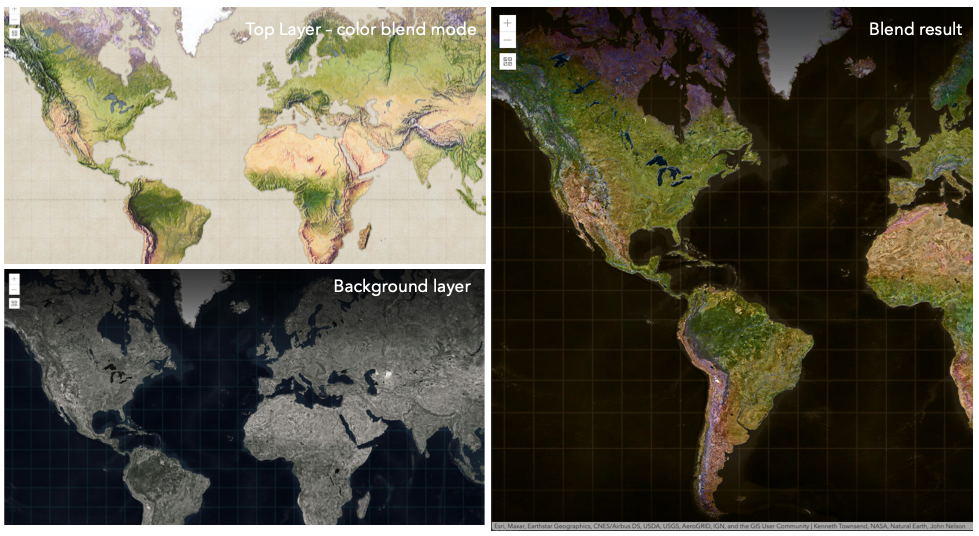
Known Limitations
- The blendMode in 3D SceneViews is supported on BaseTileLayer, ImageryTileLayer, OpenStreetMapLayer, TileLayer, VectorTileLayer, WCSLayer, WebTileLayer, WMTSLayer and GroupLayer.
- The blendMode is not supported in the Legend.
- See print for known printing limitations.
The following factors will affect the blend result:
- Order of all layers
- Layer opacity
- Opacity of features in layers
- Visibility of layers
- By default, the very bottom layer in a map is drawn on a transparent background. You can change the MapView's background color.
Blend mode Description normal The top layer is displayed over the background layer. The data of the top layer block the data of background layer where they overlap. average Takes the mathematical average of top and background layers. Result of averageblend mode is often similar to the effect of setting the layer's opacity to 50%.Lighten blend modes:
The following blend modes create lighter results than all layers. In lighten blend modes, pure black colors in the top layer become transparent allowing the background layer to show through. White in the top layer will stay unchanged. Any color that is lighter than pure black is going to lighten colors in the top layer to varying degrees all way to pure white.
Lighten blend modes can be useful when lightening dark colors of the top layer or removing black colors from the result. The
plus,lightenandscreenmodes can be used to brighten layers that have faded or dark colors on a dark background.Blend mode Description lighten Compares top and background layers and retains the lighter color. Colors in the top layer become transparent if they are darker than the overlapping colors in the background layer allowing the background layer to show through completely. Can be thought of as the opposite of darkenblend mode.lighter Colors in top and background layers are multiplied by their alphas (layer opacity and layer's data opacity. Then the resulting colors are added together. All overlapping midrange colors are lightened in the top layer. The opacity of layer and layer's data will affect the blend result. plus Colors in top and background layers are added together. All overlapping midrange colors are lightened in the top layer. This mode is also known as addorlinear-dodge.screen Multiplies inverted colors in top and background layers then inverts the colors again. The resulting colors will be lighter than the original color with less contrast. Screen can produce many different levels of brightening depending on the luminosity values of the top layer. Can be thought of as the opposite of the multiplymode.color-dodge Divides colors in background layer by the inverted top layer. This lightens the background layer depending on the value of the top layer. The brighter the top layer, the more its color affects the background layer. Decreases the contrast between top and background layers resulting in saturated mid-tones and blown highlights. Darken blend modes:
The following blend modes create darker results than all layers. In darken blend modes, pure white in the top layer will become transparent allowing the background layer to show through. Black in the top layer will stay unchanged. Any color that is darker than pure white is going to darken a top layer to varying degrees all the way to pure black.
The
multiplyblend mode is often used to highlight shadows, show contrast, or accentuate an aspect of a map. For example, you can usemultiplyblend mode on a topographic map displayed over hillshade when you want to have your elevation show through the topographic layer. See the intro to layer blending sample.The
multiplyanddarkenmodes can be used to have dark labels of the basemap to show through top layers. See the darken blending sample.The
color-burnmode works well with colorful top and background layers since it increases saturation in mid-tones. It increases the contrast by tinting pixels in overlapping areas in top and bottom layers more towards the top layer color. Use this blend mode, when you want an effect with more contrast thanmultiplyordarken.The following screenshots show how the
multiplyblend mode used for creating a physical map of the world that shows both boundaries and elevation.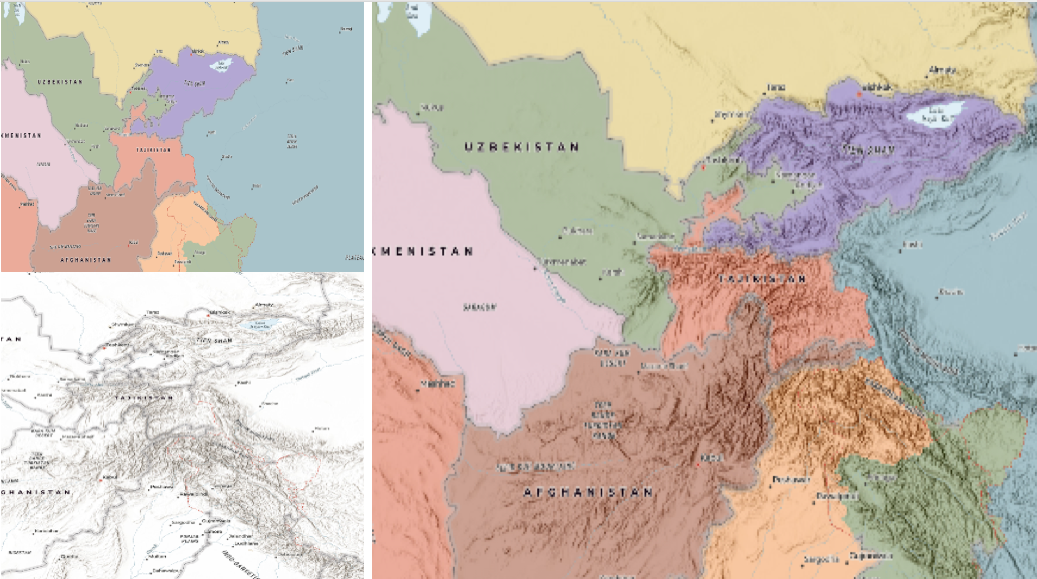
Blend mode Description darken Emphasizes the darkest parts of overlapping layers. Colors in the top layer become transparent if they are lighter than the overlapping colors in the background layer, allowing the background layer to show through completely. multiply Emphasizes the darkest parts of overlapping layers by multiplying colors of the top layer and the background layer. Midrange colors from top and background layers are mixed together more evenly. color-burn Intensifies the dark areas in all layers. It increases the contrast between top and background layers, by tinting colors in overlapping area towards the top color. To do this it inverts colors of the background layer, divides the result by colors of the top layer, then inverts the results. Contrast blend modes:
The following blend modes create contrast by both lightening the lighter areas and darkening the darker areas in the top layer by using lightening or darkening blend modes to create the blend. The contrast blend modes will lighten the colors lighter than 50% gray ([128,128,128]), and darken the colors darker than 50% gray. 50% gray will be transparent in the top layer. Each mode can create a variety of results depending on the colors of top and background layers being blended together. The
overlayblend mode makes its calculations based on the brightness of the colors in the background layer while all of the other contrast blend modes make their calculations based on the brightness of the top layer. Some of these modes are designed to simulate the effect of shining a light through the top layer, effectively projecting upon the layers beneath it.Contrast blend modes can be used to increase the contrast and saturation to have more vibrant colors and give a punch to your layers. For example, you can duplicate a layer and set
overlayblend mode on the top layer to increase the contrast and tones of your layer. You can also add a polygon layer with a white fill symbol over a dark imagery layer and applysoft-lightblend mode to increase the brightness in the imagery layer.The following screenshots show an effect of the
overlayblend mode on a GraphicsLayer. The left image shows when the buffer graphics layer has thenormalblend mode. As you can see, the gray color for the buffer polygon is blocking the intersecting census tracts. The right image shows when theoverlayblend mode is applied to the buffer graphics layer. Theoverlayblend mode darkens or lightens the gray buffer polygon depending on the colors of the background layer while the census tracts layer is shining through. See this in action.Normal blend mode Overlay blend mode 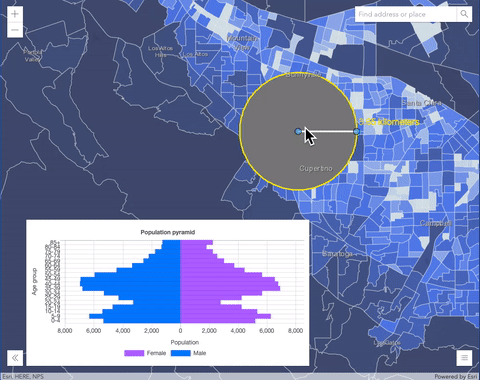
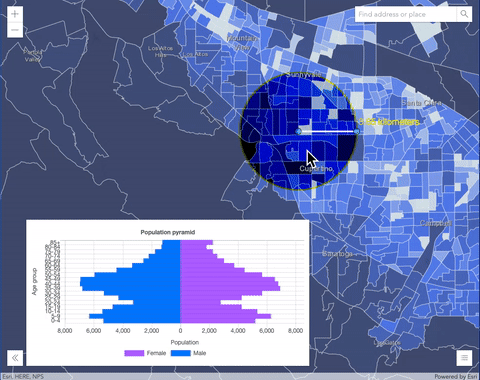
Blend mode Description overlay Uses a combination of multiplyandscreenmodes to darken and lighten colors in the top layer with the background layer always shining through. The result is darker color values in the background layer intensify the top layer, while lighter colors in the background layer wash out overlapping areas in the top layer.soft-light Applies a half strength screenmode to lighter areas and half strengthmultiplymode to darken areas of the top layer. You can think of thesoft-lightas a softer version of theoverlaymode.hard-light Multiplies or screens the colors, depending on colors of the top layer. The effect is similar to shining a harsh spotlight on the top layer. vivid-light Uses a combination of color-burnorcolor-dodgeby increasing or decreasing the contrast, depending on colors in the top layer.Component blend modes:
The following blend modes use primary color components, which are hue, saturation and luminosity to blend top and background layers. You can add a feature layer with a simple renderer over any layer and set
hue,saturation,colororluminosityblend mode on this layer. With this technique, you create a brand new looking map.The following screenshots show where the topo layer is blended with world hillshade layer with
luminosityblend mode. The result is a drastically different looking map which preserves the brightness of the topo layer while adapting the hue and saturation of the hillshade layer.
Blend mode Description hue Creates an effect with the hue of the top layer and the luminosity and saturation of the background layer. saturation Creates an effect with the saturation of the top layer and the hue and luminosity of the background layer. 50% gray with no saturation in the background layer will not produce any change. luminosity Creates effect with the luminosity of the top layer and the hue and saturation of the background layer. Can be thought of as the opposite of colorblend mode.color Creates an effect with the hue and saturation of the top layer and the luminosity of the background layer. Can be thought of as the opposite of luminosityblend mode.Composite blend modes:
The following blend modes can be used to mask the contents of top, background or both layers.
Destinationmodes are used to mask the data of the top layer with the data of the background layer.Sourcemodes are used to mask the data of the background layer with the data of the top layer.
The
destination-inblend mode can be used to show areas of focus such as earthquakes, animal migration, or point-source pollution by revealing the underlying map, providing a bird’s eye view of the phenomenon. Check out multiple blending and groupLayer blending samples to see composite blend modes in action.The following screenshots show feature and imagery layers on the left side on their own in the order they are drawn in the view. The imagery layer that contains land cover classification rasters. The feature layer contains 2007 county crops data. The right image shows the result of layer blending where
destination-inblendMode is set on the imagery layer. As you can see, the effect is very different from the original layers. The blended result shows areas of cultivated crops only (where both imagery and feature layers overlap).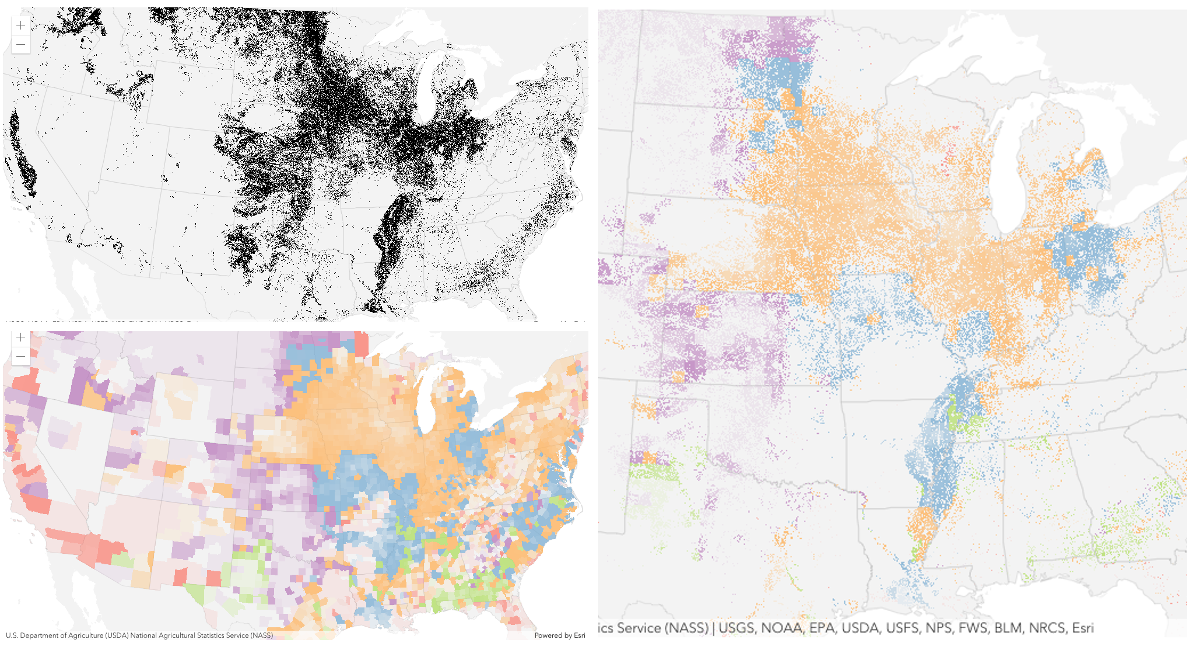
Blend mode Description destination-over Destination/background layer covers the top layer. The top layer is drawn underneath the destination layer. You'll see the top layer peek through wherever the background layer is transparent or has no data. destination-atop Destination/background layer is drawn only where it overlaps the top layer. The top layer is drawn underneath the background layer. You'll see the top layer peek through wherever the background layer is transparent or has no data. destination-in Destination/background layer is drawn only where it overlaps with the top layer. Everything else is made transparent. destination-out Destination/background layer is drawn where it doesn't overlap the top layer. Everything else is made transparent. source-atop Source/top layer is drawn only where it overlaps the background layer. You will see the background layer peek through where the source layer is transparent or has no data. source-in Source/top layer is drawn only where it overlaps with the background layer. Everything else is made transparent. source-out Source/top layer is drawn where it doesn't overlap the background layer. Everything else is made transparent. xor Top and background layers are made transparent where they overlap. Both layers are drawn normal everywhere else. Invert blend modes:
The following blend modes either invert or cancel out colors depending on colors of the background layer. These blend modes look for variations between top and background layers. For example, you can use
differenceorexclusionblend modes on two imagery layers of forest covers to visualize how forest covers changed from one year to another.The
invertblend mode can be used to turn any light basemap into a dark basemap to accommodate those who work in low-light conditions. The following screenshots show how setting theinvertblend mode set on a feature layer with a simple renderer turns the world terrain basemap into a dark themed basemap in no time.
Blend mode Description difference Subtracts the darker of the overlapping colors from the lighter color. When two pixels with the same value are subtracted, the result is black. Blending with black produces no change. Blending with white inverts the colors. This blending mode is useful for aligning layers with similar content. exclusion Similar to the differenceblend mode, except that the resulting image is lighter overall. Overlapping areas with lighter color values are lightened, while darker overlapping color values become transparent.minus Subtracts colors of the top layer from colors of the background layer making the blend result darker. In the case of negative values, black is displayed. invert Inverts the background colors wherever the top and background layers overlap. The invert blend mode inverts the layer similar to a photographic negative. reflect This blend mode creates effects as if you added shiny objects or areas of light in the layer. Black pixels in the background layer are ignored as if they were transparent. Possible Values:"average" |"color-burn" |"color-dodge" |"color" |"darken" |"destination-atop" |"destination-in" |"destination-out" |"destination-over" |"difference" |"exclusion" |"hard-light" |"hue" |"invert" |"lighten" |"lighter" |"luminosity" |"minus" |"multiply" |"normal" |"overlay" |"plus" |"reflect" |"saturation" |"screen" |"soft-light" |"source-atop" |"source-in" |"source-out" |"vivid-light" |"xor"
- Default Value:"normal"
- See also
-
capabilities
Propertycapabilities Objectreadonly -
Describes the layer's supported capabilities.
- Properties
-
data Object
Describes characteristics of the data in the layer.
- Specification
-
supportsAttachment Boolean
Indicates if the attachment is enabled on the layer. At this current time, the CSVLayer doesn’t support attachments.
supportsM BooleanIndicates if the features in the layer support m-values.
supportsZ BooleanIndicates if the features in the layer support z-values. See elevationInfo for details regarding placement and rendering of features with z-values in 3D SceneViews.
editing ObjectDescribes editing capabilities that can be performed on the features in the layer.
- Specification
-
supportsDeleteByAnonymous Boolean
Indicates if anonymous users can delete features created by others.
supportsDeleteByOthers BooleanIndicates if logged in users can delete features created by others.
supportsGeometryUpdate BooleanIndicates if the geometry of the features in the layer can be edited.
supportsGlobalId BooleanIndicates if the
globalidvalues provided by the client are used in applyEdits.supportsRollbackOnFailure BooleanIndicates if the
rollbackOnFailureparameter can be set totrueorfalsewhen running the synchronizeReplica operation.supportsUpdateByAnonymous BooleanIndicates if anonymous users can update features created by others.
supportsUpdateByOthers BooleanIndicates if logged in users can update features created by others.
supportsUpdateWithoutM BooleanIndicates if
m-valuesmust be provided when updating features.supportsUploadWithItemId BooleanIndicates if the layer supports uploading attachments by UploadId.
operations ObjectDescribes operations that can be performed on features in the layer.
- Specification
-
supportsAdd Boolean
Indicates if new features can be added to the layer.
supportsDelete BooleanIndicates if features can be deleted from the layer.
supportsUpdate BooleanIndicates if features in the layer can be updated.
supportsEditing BooleanIndicates if features in the layer can be edited. Use
supportsAdd,supportsUpdateandsupportsDeleteto determine which editing operations are supported.supportsCalculate BooleanIndicates if values of one or more field values in the layer can be updated. See the Calculate REST operation document for more information.
supportsQuery BooleanIndicates if features in the layer can be queried.
supportsQueryAttachments BooleanIndicates if the layer supports REST API queryAttachments operation. If
false, queryAttachments() method can only return attachments for one feature at a time. Iftrue,queryAttachments()can return attachments for array of objectIds.supportsValidateSql BooleanIndicates if the layer supports a SQL-92 expression or where clause. This operation is only supported in ArcGIS Online hosted feature services.
supportsResizeAttachments BooleanIndicates if resized attachments are supported in the layer. This is useful for showing thumbnails in Popups.
query ObjectDescribes query operations that can be performed on features in the layer.
- Specification
-
supportsCentroid Boolean
Indicates if the geometry centroid associated with each polygon feature can be returned. This operation is only supported in ArcGIS Online hosted feature services.
supportsDistance BooleanIndicates if the layer's query operation supports a buffer distance for input geometries.
supportsDistinct BooleanIndicates if the layer supports queries for distinct values based on fields specified in the outFields.
supportsDisjointSpatialRelationship BooleanIndicates if the query operation supports
disjointspatial relationship. This is valid only for hosted feature services.supportsExtent BooleanIndicates if the layer's query response includes the extent of features.
supportsGeometryProperties BooleanIndicates if the layer's query response contains geometry attributes, including shape area and length attributes. This operation is only supported in ArcGIS Online hosted feature services.
supportsHavingClause BooleanIndicates if the layer supports the having clause on the service.
supportsOrderBy BooleanIndicates if features returned in the query response can be ordered by one or more fields.
supportsPagination BooleanIndicates if the query response supports pagination.
supportsPercentileStatistics BooleanIndicates if the layer supports percentile statisticType.
supportsQueryGeometry BooleanIndicates if the query response includes the query geometry.
supportsQuantization BooleanIndicates if the query operation supports the projection of geometries onto a virtual grid.
supportsQuantizationEditMode BooleanIndicates if the query operation supports quantization designed to be used in edit mode (highest resolution at the given spatial reference).
supportsResultType BooleanIndicates if the number of features returned by the query operation can be controlled.
supportsSqlExpression BooleanIndicates if the query operation supports SQL expressions.
supportsStandardizedQueriesOnly BooleanIndicates if the query operation supports using standardized queries. Learn more about standardized queries here.
supportsStatistics BooleanIndicates if the layer supports field-based statistical functions.
supportsHistoricMoment BooleanIndicates if the layer supports historic moment query.
queryRelated ObjectIndicates if the layer's query operation supports querying features or records related to features in the layer.
- Specification
-
supportsCount Boolean
Indicates if the layer's query response includes the number of features or records related to features in the layer.
supportsOrderBy BooleanIndicates if the related features or records returned in the query response can be ordered by one or more fields.
supportsPagination BooleanIndicates if the query response supports pagination for related features or records.
Example// Once the layer loads, check if the // supportsAdd operations is enabled on the layer layer.when(function(){ if (layer.capabilities.operations.supportsAdd) { // if new features can be created in the layer // set up the UI for editing setupEditing(); } });
-
customParameters
PropertycustomParameters ObjectSince: ArcGIS Maps SDK for JavaScript 4.22CSVLayer since 4.1, customParameters added at 4.22. -
A list of custom parameters appended to the URL of all resources fetched by the layer. It's an object with key-value pairs where value is a string. The layer's
refresh()method needs to be called if the customParameters are updated at runtime.Example// set customParameters to request the top 3 earthquakes since 1900. // The USGS earthquakes catalog returns earthquakes with specified query parameters. const csvLayer = new CSVLayer({ url: "https://earthquake.usgs.gov/fdsnws/event/1/query", customParameters: { format: "csv", starttime: "1900-01-01", endtime: "2021-01-01", minmagnitude: "8", orderby:"magnitude", limit: "3" } });
-
Since: ArcGIS Maps SDK for JavaScript 4.28CSVLayer since 4.1, dateFieldsTimeZone added at 4.28. -
The time zone that dates are stored in. Time zone is always
UTCfor CSVLayer. This property may be useful when constructing date or time where clauses.
-
Since: ArcGIS Maps SDK for JavaScript 4.7CSVLayer since 4.1, definitionExpression added at 4.7. -
The SQL where clause used to filter features on the client. Only the features that satisfy the definition expression are displayed in the View. Setting a definition expression is useful when the dataset is large and you don't want to bring all features to the client for analysis. Definition expressions may be set when a layer is constructed prior to it loading in the view or after it has been added to the map. If the definition expression is set after the layer has been added to the map, the view will automatically refresh itself to display the features that satisfy the new definition expression.
Examples// Set definition expression in constructor to only display earthquakes magnitude 5.0 and greater const layer = new CSVLayer({ url: "https://earthquake.usgs.gov/earthquakes/feed/v1.0/summary/2.5_week.csv", definitionExpression: "mag >= 5" });// Set the definition expression directly on layer instance after it has loaded layer.definitionExpression = "mag >= 5";
-
delimiter
Propertydelimiter String -
The column delimiter. See the table below for possible values.
Value Description ,comma space ;semicolon |pipe \ttab-delimited
-
Since: ArcGIS Maps SDK for JavaScript 4.13CSVLayer since 4.1, displayField added at 4.13. -
The name of the layer's primary display field. The value of this property matches the name of one of the fields of the layer.
-
Since: ArcGIS Maps SDK for JavaScript 4.18CSVLayer since 4.1, effect added at 4.18. -
Effect provides various filter functions that can be performed on the layer to achieve different visual effects similar to how image filters work. This powerful capability allows you to apply css filter-like functions to layers to create custom visual effects to enhance the cartographic quality of your maps. This is done by applying the desired effect to the layer's
effectproperty as a string or an array of objects to set scale dependent effects.Notes
- Set featureEffect property if different effects need to be applied features that meet or fail a specified filter.
- If all of the following four properties are applied, then they will be applied in this order:
featureEffect, effect, opacity and blendMode.
Known Limitations
- The effect is not supported in 3D SceneViews.
- The effect cannot be applied to a layer with a heatmap renderer.
- The effect is not supported in layers with featureReduction of type
clusterenabled. - See print for known printing limitations.
- Default Value:null
- See also
Examples// the following effect will be applied to the layer at all scales // brightness will be applied first, then hue-rotate followed by contrast // changing order of the effects will change the final result layer.effect = "brightness(5) hue-rotate(270deg) contrast(200%)";// set a scale dependent bloom effect on the layer layer.effect = [ { scale: 36978595, value: "drop-shadow(3px, 3px, 4px)" }, { scale: 18489297, value: "drop-shadow(2px, 2px, 3px)" }, { scale: 4622324, value: "drop-shadow(1px, 1px, 2px)" } ];
-
Specifies how features are placed on the vertical axis (z). This property may only be used in a SceneView. See the ElevationInfo sample for an example of how this property may be used.
If the elevation info is not specified, the effective elevation depends on the context and could vary per graphic.
- Properties
-
mode String
Defines how the feature is placed with respect to the terrain surface or 3D objects in the scene. If the geometry consists of multiple points (e.g. lines or polygons), the elevation is evaluated separately for each point. See the table below for a list of possible values.
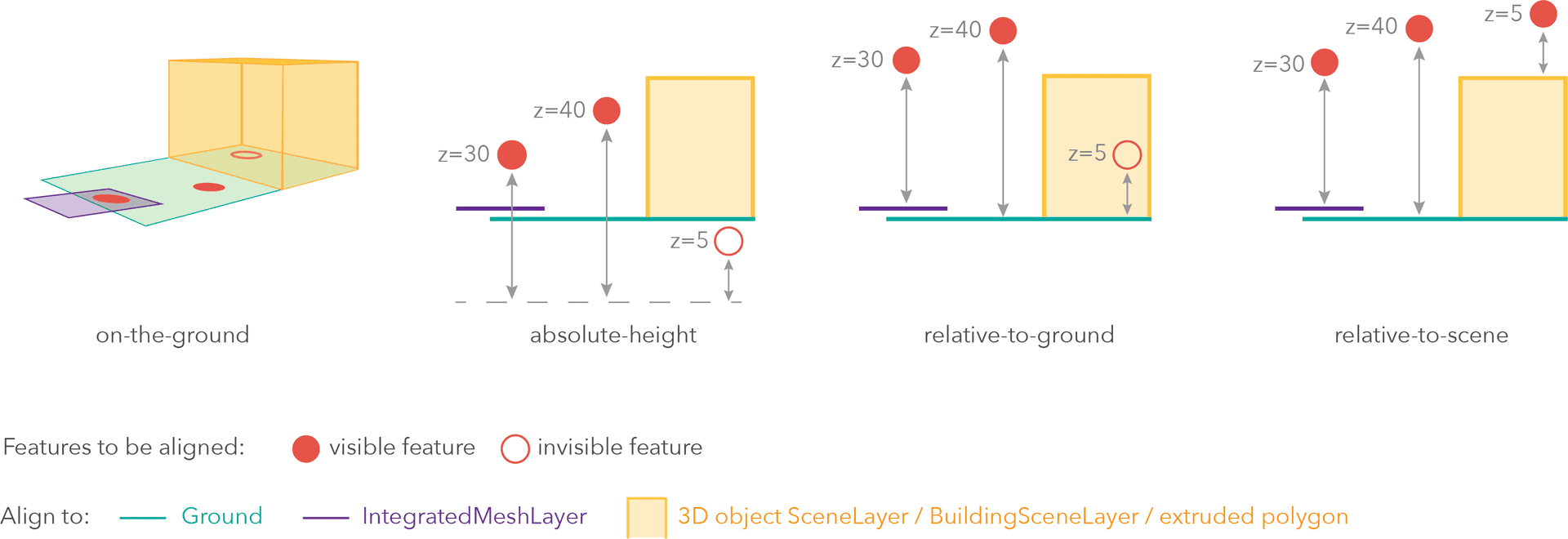
Mode Description on-the-ground Features are aligned to the Ground. If the scene contains an IntegratedMeshLayer or IntegratedMesh3DTilesLayer, then features are aligned to the IntegratedMeshLayer or IntegratedMesh3DTilesLayer. If features have z-values, then the z-values are ignored in this mode. Features with 2D symbols are draped on the Ground or IntegratedMeshLayer or IntegratedMesh3DTilesLayer. This is the default mode for layers without z-values containing Polyline, Polygon features or Point features rendered with ObjectSymbol3DLayer. absolute-height Features are placed at an absolute elevation (z-value) above sea level. This z-value is determined by the geometry's z-value (if present). If featureExpressionInfois defined, the result of the expression is used instead of the geometry’s z-value. This mode doesn't take the elevation of the Ground or any other layers into account. This is the default value of features with any geometry type where hasZ istrue.relative-to-ground Features are placed at an elevation relative to the Ground or IntegratedMeshLayer or IntegratedMesh3DTilesLayer. The feature's elevation is determined by summing up the elevation of the Ground or IntegratedMeshLayer or IntegratedMesh3DTilesLayer and the geometry's z-value (if present). If featureExpressionInfois defined, the result of the expression is used instead of the geometry’s z-value. If the geometries don't have z-values,relative-to-groundis the default value for Point geometries rendered with IconSymbol3DLayers.relative-to-scene Features are aligned to extruded polygons, meshes, 3D Object SceneLayers or BuildingSceneLayers, depending on which one has higher elevation. If the feature is not directly above a building or any other feature, it is aligned to the elevation of the Ground or the IntegratedMeshLayer or IntegratedMesh3DTilesLayer. If present, the geometry's z-value is added to the elevation. If featureExpressionInfois defined, the result of the expression is used instead of the geometry’s z-value.Possible Values:"on-the-ground"|"relative-to-ground"|"absolute-height"|"relative-to-scene"
optional An elevation offset, which is added to the vertical position of the feature. If
unitis not defined, the offset is inmeters. Whenmode = "on-the-ground", this property has no effect.optionalfeatureExpressionInfo ObjectDefines how to override a feature's Z-value based on its attributes.
- Specification
-
optionaltitle String
Title of the expression.
optionalexpression StringAn Arcade expression following the specification defined by the Arcade Feature Z Profile. Expressions may reference field values using the
$featureprofile variable and must return a number representing the z-value of the feature. Whenmode = "on-the-ground", this property has no effect. For line and polygon geometries the result of the expression is the same for all vertices of a feature.
optionalunit ElevationUnit|null|undefinedThe unit for
featureExpressionInfoandoffsetvalues. - See also
-
featureEffect
PropertyfeatureEffect FeatureEffect |null |undefinedautocastSince: ArcGIS Maps SDK for JavaScript 4.22CSVLayer since 4.1, featureEffect added at 4.22. -
The featureEffect can be used to draw attention features of interest. It allows for the selection of features via a filter, and an includedEffect and excludedEffect are applied to those features that respectively pass or fail the filter requirements.
Notes
- Set the effect property if the effect needs to be applied to the entire layer.
- If the
featureEffectis set on the layer, it will be inherited bylayerView.featureEffectunless the developer overrides it on the layer view. ThelayerView.featureEffectwill take precedence overlayer.featureEffectif both properties are set. - If all of the following four properties are applied, then they will be applied in this order:
featureEffect, effect, opacity and blendMode.
Known Limitations
- FeatureEffect is not supported in the following scenarios:
- In 3D SceneViews
- When FeatureReductionCluster is enabled
- See print for known printing limitations.
Examples// gray out features that fall outside of the 3 mile buffer of the mouse's location // by setting feature effect on excluded features layer.featureEffect = new FeatureEffect({ filter: new FeatureFilter({ geometry: filterGeometry, spatialRelationship: "intersects", distance: 3, units: "miles" }), excludedEffect: "grayscale(100%) opacity(30%)" });// Apply a drop-shadow feature effect to the features that intersect the borough boundaries, // while applying blur and brightness effects to the features that are excluded from filter criteria. // The resulting map will make it easier to spot if the residents are more likely to experience deprivation // if they live on a borough boundary. const featureFilter = new FeatureFilter({ where: "BoroughEdge='true'" }); layer.featureEffect = new FeatureEffect({ filter: featureFilter, includedEffect: "drop-shadow(3px, 3px, 3px, black)", excludedEffect: "blur(1px) brightness(65%)" });
-
featureReduction
PropertyfeatureReduction FeatureReductionBinning |FeatureReductionCluster |FeatureReductionSelectionautocastSince: ArcGIS Maps SDK for JavaScript 4.4CSVLayer since 4.1, featureReduction added at 4.4. -
Configures the method for reducing the number of features in the view. By default this property is
null, which indicates the layer view should draw every feature.There are three types of feature reduction:
selection,cluster, andbinning.- Selection only applies to points in a SceneView and involves thinning overlapping features so no features intersect on screen. This has been available since version 4.4.
- Cluster groups points, lines, or polygons in a MapView into clusters defined in screen space. Each cluster is a point geometry whose size is proportional to the number of features within the cluster. This has been available since version 4.14.
- Binning spatially groups points, lines, or polygons in a MapView into bins, clearly defining the area aggregating features in map space. Each bin is a polygon geometry typically rendered so its color represents the number of features within the bin. This has been available since version 4.24.
Examples// clusters features based on their spatial proximity to other features layer.featureReduction = { type: "cluster", clusterRadius: 100 };// thins features in the view layer.featureReduction = { type: "selection" };// Aggregates features to bins layer.featureReduction = { type: "binning", renderer: { type: "simple", // autocasts as new SimpleRenderer() symbol: { type: "simple-fill", // autocasts as new SimpleFillSymbol() outline: { // autocasts as new SimpleLineSymbol() width: 0.5, color: "white" } }, visualVariables: [{ type: "color", field: "aggregateCount", stops: [ { value: 1, color: "white" }, { value: 1000, color: "blue" } ] }] }, popupTemplate: { content: "This bin contains <b>{aggregateCount}</b> features.", fieldInfos: [{ fieldName: "aggregateCount", format: { digitSeparator: true, places: 0 } }] } };
-
An array of fields in the layer.
Example// define each field's schema let fields = [ new Field({ "name": "ObjectID", "alias": "ObjectID", "type": "oid" }), new Field({ "name": "description", "alias": "Description", "type": "string" }), new Field ({ "name": "title", "alias": "Title", "type": "string" }) ];
-
fieldsIndex
PropertyfieldsIndex FieldsIndexreadonlySince: ArcGIS Maps SDK for JavaScript 4.12CSVLayer since 4.1, fieldsIndex added at 4.12. -
A convenient property that can be used to make case-insensitive lookups for a field by name. It can also provide a list of the date fields in a layer.
Example// lookup a field by name. name is case-insensitive const field = layer.fieldsIndex.get("SoMeFiEld"); if (field) { console.log(field.name); // SomeField }
-
Inherited from Layer
-
The full extent of the layer. By default, this is worldwide. This property may be used to set the extent of the view to match a layer's extent so that its features appear to fill the view. See the sample snippet below.
Example// Once the layer loads, set the view's extent to the layer's fullextent layer.when(function(){ view.extent = layer.fullExtent; });
-
geometryType
PropertygeometryType StringSince: ArcGIS Maps SDK for JavaScript 4.24CSVLayer since 4.1, geometryType added at 4.24. -
The geometry type of features in the CSVLayer. CSVLayer only supports Point geometry type. The geometry type is
nullif isTable istrue.For CSVLayer the geometryType is always "point".
-
isTable
PropertyisTable BooleanreadonlySince: ArcGIS Maps SDK for JavaScript 4.24CSVLayer since 4.1, isTable added at 4.24. -
Returns
trueif the layer is loaded from a non-spatial table in a service. Non-spatial tables do not have latitudeField and longitudeField columns that represent geographic features. The geometryType of the layer will benullif theisTableis true.Non-spatial table instance can be created from the url and the table must be loaded by calling load() method.
- Default Value:false
- See also
-
labelingInfo
PropertylabelingInfo LabelClass[] |null |undefinedautocast -
The label definition for this layer, specified as an array of LabelClass. Use this property to specify labeling properties for the layer.
Multiple Label classes with different
whereclauses can be used to define several labels with varying styles on the same feature. Likewise, multiple label classes may be used to label different types of features (for example blue labels for lakes and green labels for parks).Known Limitations
3D SceneViews only support displaying one LabelClass per feature.
- See also
Exampleconst statesLabelClass = new LabelClass({ labelExpressionInfo: { expression: "$feature.NAME" }, symbol: { type: "text", // autocasts as new TextSymbol() color: "black", haloSize: 1, haloColor: "white" } }); csvLayer.labelingInfo = [ statesLabelClass ];
-
labelsVisible
PropertylabelsVisible Boolean -
Indicates whether to display labels for this layer. If
true, labels will appear as defined in the labelingInfo property.Known Limitations
3D SceneViews only support displaying one LabelClass per feature.
- Default Value:true
- See also
-
latitudeField
PropertylatitudeField String -
The latitude field name. If not specified, the API will look for following field names in the CSV source: "lat", "latitude", "y", "ycenter", "latitude83", "latdecdeg", "POINT-Y".
-
legendEnabled
PropertylegendEnabled BooleanSince: ArcGIS Maps SDK for JavaScript 4.24CSVLayer since 4.1, legendEnabled added at 4.24. -
Indicates whether the layer will be included in the legend.
- Default Value:true
-
listMode
InheritedPropertylistMode StringInherited from Layer -
Indicates how the layer should display in the LayerList widget. The possible values are listed below.
Value Description show The layer is visible in the table of contents. hide The layer is hidden in the table of contents. hide-children If the layer is a GroupLayer, BuildingSceneLayer, KMLLayer, MapImageLayer, TileLayer or WMSLayer, hide the children layers from the table of contents. Possible Values:"show" |"hide" |"hide-children"
- Default Value:"show"
-
loadStatus
InheritedPropertyloadStatus StringreadonlyInherited from Layer -
Represents the status of a load operation.
Value Description not-loaded The object's resources have not loaded. loading The object's resources are currently loading. loaded The object's resources have loaded without errors. failed The object's resources failed to load. See loadError for more details. Possible Values:"not-loaded" |"loading" |"failed" |"loaded"
- Default Value:"not-loaded"
-
Inherited from Layer
-
A list of warnings which occurred while loading.
-
longitudeField
PropertylongitudeField String -
The longitude field name. If not specified, the API will look for following field names in the CSV source: "lon", "lng", "long", "longitude", "x", "xcenter", "longitude83", "longdecdeg", "POINT-X".
-
maxScale
PropertymaxScale Number -
The maximum scale (most zoomed in) at which the layer is visible in the view. If the map is zoomed in beyond this scale, the layer will not be visible. A value of
0means the layer does not have a maximum scale. The maxScale value should always be smaller than the minScale value, and greater than or equal to the service specification.- Default Value:0
Examples// The layer will not be visible when the view is zoomed in beyond a scale of 1:1,000 layer.maxScale = 1000;// The layer's visibility is not restricted to a maximum scale. layer.maxScale = 0;
-
minScale
PropertyminScale Number -
The minimum scale (most zoomed out) at which the layer is visible in the view. If the map is zoomed out beyond this scale, the layer will not be visible. A value of
0means the layer does not have a minimum scale. The minScale value should always be larger than the maxScale value, and lesser than or equal to the service specification.- Default Value:0
Examples// The layer will not be visible when the view is zoomed out beyond a scale of 1:3,000,000 layer.minScale = 3000000;// The layer's visibility is not restricted to a minimum scale. layer.minScale = 0;
-
Since: ArcGIS Maps SDK for JavaScript 4.21CSVLayer since 4.1, orderBy added at 4.21. -
Determines the order in which features are drawn in the view. You can sort features by a field value or the value returned from an Arcade expression in ascending or descending order.
When
null(default), features are drawn in the order they are returned from the service or client.Known Limitations
- This property only controls feature drawing order in MapView. Configuring feature drawing order in SceneView is not supported.
- This property does not control the drawing order of clusters. It only applies to individual features.
- Feature drawing order configurations defined with Arcade expressions cannot be saved to webmaps.
- Currently, you can only sort features by one field or expression.
- Properties
-
optional The number or date field whose values will be used to sort features.
optional An Arcade expression following the specification defined by the Arcade Feature Z Profile. Expressions may reference field values using the
$featureprofile variable and must return a number or a date representing the z-value used to sort features.optionalorder StringDefault Value:ascendingThe sort order. If
ascending, then features with smaller data values (they usually have smaller symbols in size visualizations) will be drawn on top of features with larger data values. Ifdescending, then features with larger data values (usually larger symbols in size visualizations) will be drawn on top of features with smaller data values. If date values are used, thenascendingmeans features with older values will be drawn on top of features with more recent dates. Adescendingorder for dates indicates features with more recent values will be drawn on top of features with older values.Possible Values:"ascending"|"descending"
- Default Value:null
- See also
Examples// Features with smaller population values will // be rendered on top of larger features. layer.orderBy = [{ field: "POPULATION" }];// Features with larger population values will // be rendered on top of smaller features. layer.orderBy = [{ field: "POPULATION", order: "descending" }];// Orders features by date in descending order. // The most recent features will be rendered // on top of older features. layer.orderBy = [{ field: "Alarm_Date", order: "descending" }];// Orders features by storm warning duration in descending order. // Warnings with longer durations // be rendered on top of warnings with shorter durations. layer.orderBy = [{ valueExpression: "DateDiff($feature.Watch_End, $feature.Watch_Start, 'hours' )", order: "descending" }];// Orders features by data values used in a size visual variable const sizeVariable = layer.renderer.visualVariables.find( vv => vv.type === "size"); const { field, valueExpression } = sizeVariable; layer.orderBy = [{ field, valueExpression, order: "ascending" }];
-
An array of field names to include in the CSVLayer. If not specified, the layer will include all fields.
Examples// Use all fields (the default) layer.outFields = ["*"];// Use a subset of fields layer.outFields = ["NAME", "POP_2016", "FIPS"];
-
parent
InheritedPropertyparent Map |Basemap |Ground |GroupLayer |CatalogDynamicGroupLayer |CatalogLayerInherited from LayerSince: ArcGIS Maps SDK for JavaScript 4.27Layer since 4.0, parent added at 4.27. -
The parent to which the layer belongs.
-
persistenceEnabled
InheritedPropertypersistenceEnabled BooleanInherited from LayerSince: ArcGIS Maps SDK for JavaScript 4.28Layer since 4.0, persistenceEnabled added at 4.28. -
When
true, the layer can be persisted. This property only has an effect for layers that are part of the WebMap or WebScene spec.- Default Value:false
-
popupEnabled
PropertypopupEnabled Boolean -
Indicates whether to display popups when features in the layer are clicked. The layer needs to have a popupTemplate to define what information should be displayed in the popup. Alternatively, a default popup template may be automatically used if Popup.defaultPopupTemplateEnabled is set to
true.- Default Value:true
- See also
-
popupTemplate
PropertypopupTemplate PopupTemplate |null |undefinedautocast -
The popup template for the layer. When set on the layer, the
popupTemplateallows users to access attributes and display their values in the view's popup when a feature is selected using text and/or charts. See the PopupTemplate sample for an example of how PopupTemplate interacts with a CSVLayer.A default popup template is automatically used if no
popupTemplatehas been defined when Popup.defaultPopupTemplateEnabled is set totrue.- See also
-
portalItem
PropertyportalItem PortalItem |null |undefinedSince: ArcGIS Maps SDK for JavaScript 4.25CSVLayer since 4.1, portalItem added at 4.25. -
The portal item referencing the CSV file from which the CSVLayer is loaded.
Examples// Initialize CSVLayer by referencing a portalItem id pointing to csv file. const layer = new CSVLayer({ portalItem: { // autocasts as new PortalItem() id: "efda94edccb74f16b47b3d6e5ace9a57" } });// Initialize GeoJSONLayer by referencing a portalItem id pointing to geojson file. const layer = new CSVLayer({ portalItem: new PortalItem({ id: "efda94edccb74f16b47b3d6e5ace9a57", // optionally define the portal, of the item. // if not specified, the default portal defined is used. // see https://developers.arcgis.com/javascript/latest/api-reference/esri-config.html#portalUrl portal: new Portal({ url: "https://jsapi.maps.arcgis.com/" }) } });
-
portalItem
PropertyportalItem PortalItem |null |undefined -
The portal item from which the layer is loaded. If the portal item references a Feature Service or Scene Service, then you can specify a single layer to load with the layerId property.
Beginning with version 4.17, it is possible to load tables from feature service items hosted in ArcGIS Online and ArcGIS Enterprise. This only applies to feature layers, and will successfully load if FeatureLayer.isTable returns
true.Examples// While this example uses FeatureLayer, this same pattern can be // used for other layers that may be loaded from portalItem ids. const layer = new FeatureLayer({ portalItem: { // autocasts as new PortalItem() id: "caa9bd9da1f4487cb4989824053bb847" } // the first layer in the service is returned });// Set hostname when using an on-premise portal (default is ArcGIS Online) // esriConfig.portalUrl = "http://myHostName.esri.com/arcgis"; // While this example uses FeatureLayer, this same pattern can be // used for SceneLayers. const layer = new FeatureLayer({ portalItem: { // autocasts as new PortalItem() id: "8d26f04f31f642b6828b7023b84c2188" }, // loads the third item in the given feature service layerId: 2 });// Initialize GeoJSONLayer by referencing a portalItem id pointing to geojson file. const layer = new GeoJSONLayer({ portalItem: new PortalItem({ id: "81e769cd7031482797e1b0768f23c7e1", // optionally define the portal, of the item. // if not specified, the default portal defined is used. // see https://developers.arcgis.com/javascript/latest/api-reference/esri-config.html#portalUrl portal: new Portal({ url: "https://jsapi.maps.arcgis.com/" }) } });// This snippet loads a table hosted in ArcGIS Online. const table = new FeatureLayer({ portalItem: { // autocasts as esri/portal/PortalItem id: "123f4410054b43d7a0bacc1533ceb8dc" } }); // Before adding the table to the map, it must first be loaded and confirm it is the right type. table.load().then(function() { if (table.isTable) { map.tables.add(table); } });
-
refreshInterval
PropertyrefreshInterval NumberSince: ArcGIS Maps SDK for JavaScript 4.22CSVLayer since 4.1, refreshInterval added at 4.22. -
Refresh interval of the layer in minutes. Value of
0indicates no refresh.- Default Value:0
- See also
Example// the layer will be refreshed every 6 seconds. layer.refreshInterval = 0.1;
-
The renderer assigned to the layer. The renderer defines how to visualize each feature in the layer. Depending on the renderer type, features may be visualized with the same symbol, or with varying symbols based on the values of provided attribute fields or functions.
- See also
Example// all features in the layer will be visualized with // a 6pt black marker symbol and a thin, white outline layer.renderer = { type: "simple", // autocasts as new SimpleRenderer() symbol: { type: "simple-marker", // autocasts as new SimpleMarkerSymbol() size: 6, color: "black", outline: { // autocasts as new SimpleLineSymbol() width: 0.5, color: "white" } } };
-
screenSizePerspectiveEnabled
PropertyscreenSizePerspectiveEnabled BooleanSince: ArcGIS Maps SDK for JavaScript 4.4CSVLayer since 4.1, screenSizePerspectiveEnabled added at 4.4. -
Apply perspective scaling to screen-size point symbols in a SceneView. When
true, screen sized objects such as icons, labels or callouts integrate better in the 3D scene by applying a certain perspective projection to the sizing of features. This only applies when using a SceneView.layer.screenSizePerspectiveEnabled = true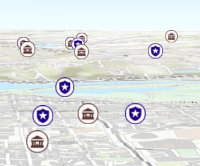
layer.screenSizePerspectiveEnabled = false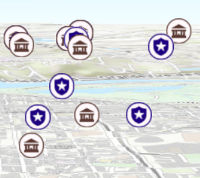
Known Limitations
Screen size perspective is currently not optimized for situations where the camera is very near the ground, or for scenes with point features located far from the ground surface. In these cases it may be better to turn off screen size perspective. As screen size perspective changes the size based on distance to the camera, it should be set to false when using size visual variables.
- Default Value:true
-
spatialReference
PropertyspatialReference SpatialReferenceautocastSince: ArcGIS Maps SDK for JavaScript 4.7CSVLayer since 4.1, spatialReference added at 4.7. -
The spatial reference of the layer. The default value is WGS84. This property can be set explicitly to project the longitude and latitude coordinates when the layer parses the CSV file. While not required, explicitly setting the spatial reference of the layer will improve the performance when projecting to a spatial reference other than the one used by the coordinates in the raw data.
Known Limitations
The browser must support WebAssembly if a spatial reference other than WGS84 or Web Mercator is specified.
- Default Value:SpatialReference.WGS84
- See also
Exampleconst csvLayer = new CSVLayer({ url: "example.csv", spatialReference: { wkid: 5936 } });
-
timeExtent
PropertytimeExtent TimeExtent |null |undefinedautocastSince: ArcGIS Maps SDK for JavaScript 4.14CSVLayer since 4.1, timeExtent added at 4.14. -
The layer's time extent. When the layer's useViewTime is
false, the layer instructs the view to show data from the layer based on this time extent. If theuseViewTimeistrue, and both layer and view time extents are set, then features that fall within the intersection of the view and layer time extents will be displayed. For example, if the layer's time extent is set to display features between 1970 and 1975 and the view has a time extent set to 1972-1980, the effective time on the feature layer will be 1972-1975.- Default Value:null
Examplesif (!layer.useViewTime) { if (layer.timeExtent) { console.log("Current timeExtent:", layer.timeExtent.start, " - ", layer.timeExtent.end} } else { console.log("The layer will display data within the view's timeExtent."); console.log("Current view.timeExtent:", view.timeExtent.start, " - ", view.timeExtent.end} } }// set the timeExtent on the layer and useViewTime false // In this case, the layer will honor its timeExtent and ignore // the view's timeExtent const layer = new ImageryLayer({ url: "https://sampleserver6.arcgisonline.com/arcgis/rest/services/ScientificData/SeaTemperature/ImageServer", timeExtent: { start: new Date(2014, 4, 18), end: new Date(2014, 4, 19) }, useViewTime: false });// timeExtent is set on the layer and the view // In this case, the layer will display features that fall // within the intersection of view and layer time extents // features within Jan 1, 1976 - Jan 1, 1981 will be displayed const view = new MapView({ timeExtent: { start: new Date(1976, 0, 1), end: new Date(2002, 0, 1) } }); const layer = new FeatureLayer({ url: myUrl, timeExtent: { start: new Date(1974, 0, 1), end: new Date(1981, 0, 1) } });
-
Since: ArcGIS Maps SDK for JavaScript 4.11CSVLayer since 4.1, timeInfo added at 4.11. -
TimeInfo provides information such as date fields that store start and end time for each feature and the fullTimeExtent for the layer. The
timeInfoproperty, along with itsstartFieldandendFieldproperties, must be set at the time of layer initialization if it is being set for a CSVLayer, GeoJSONLayer or FeatureLayer initialized from client-side features. The fullTimeExtent fortimeInfois automatically calculated based on itsstartFieldandendFieldproperties. The timeInfo parameters cannot be changed after the layer is loaded.TimeInfo's startField and endField can be
date,date-onlyortimestamp-offsetfield type for FeatureLayer and MapImageLayer.- Default Value:null
Example// create geojson layer from usgs earthquakes geojson feed const geojsonLayer = new GeoJSONLayer({ url: "https://earthquake.usgs.gov/earthquakes/feed/v1.0/summary/all_month.geojson", copyright: "USGS Earthquakes", fields: [ { "name": "mag", "type": "double" }, { "name": "place", "type": "string" }, { "name": "time", "type": "date" }, // date field { "name": "depth", "type": "double" } ], // timeInfo can be used to do temporal queries // set the startField and endField. // timeExtent is automatically calculated from the // the start and end date fields // The date values must be in milliseconds number from the UNIX epoch specified in UTC. timeInfo: { startField: "time" } });
-
timeOffset
PropertytimeOffset TimeInterval |null |undefinedautocastSince: ArcGIS Maps SDK for JavaScript 4.14CSVLayer since 4.1, timeOffset added at 4.14. -
A temporary offset of the time data based on a certain TimeInterval. This allows users to overlay features from two or more time-aware layers with different time extents. For example, if a layer has data recorded for the year 1970, an offset value of 2 years would temporarily shift the data to 1972. You can then overlay this data with data recorded in 1972. A time offset can be used for display purposes only. The query and selection are not affected by the offset.
- Default Value:null
Example// Offset a CSV Layer containing hurricanes from 2015 so that they appear in 2019 (+4 years). let layer = new CSVLayer({ url: `hurricanes-and-storms-2015.csv`, timeOffset: { value: 4, unit: "years" }, timeInfo: { startField: "ISO_time" }, renderer: { type: "simple", symbol: { type: "simple-marker", size: 6, color: "red", outline: { width: 0.5, color: "black" } } } });
-
The title of the layer used to identify it in places such as the Legend and LayerList widgets.
When the layer is loaded from a portal item, the title of the portal item will be used. If a layer is loaded as part of a webmap or a webscene, then the title of the layer as stored in the webmap/webscene will be used.
-
url
Propertyurl String -
The URL of the CSV file.
Examplesconst csvLayer = new CSVLayer({ url: "https://earthquake.usgs.gov/earthquakes/feed/v1.0/summary/2.5_week.csv", });// Pass data by a blob url to create a CSV layer. const csv = `name|year|latitude|Longitude aspen|2020|40.418|20.553 birch|2018|-118.123|35.888`; const blob = new Blob([csv], { type: "plain/text" }); let url = URL.createObjectURL(blob); const layer = new CSVLayer({ url: url });
-
useViewTime
PropertyuseViewTime BooleanSince: ArcGIS Maps SDK for JavaScript 4.14CSVLayer since 4.1, useViewTime added at 4.14. -
Determines if the time enabled layer will update its temporal data based on the view's timeExtent. When
false, the layer will display its temporal data based on the layer's timeExtent, regardless of changes to the view. If both view and layer time extents are set while this property istrue, then the features that fall within the intersection of the view and layer time extents will be displayed. For example, if a layer's time extent is set to display features between 1970 and 1975 and the view has a time extent set to 1972-1980, the effective time on the feature layer will be 1972-1975.Changing
useViewTimetofalsedoes not affect layer's visibilityTimeExtent.- Default Value:true
Exampleif (featureLayer.useViewTime) { console.log("Displaying data between:", view.timeExtent.start, " - ", view.timeExtent.end); }
-
visibilityTimeExtent
InheritedPropertyvisibilityTimeExtent TimeExtent |null |undefinedautocastInherited from LayerSince: ArcGIS Maps SDK for JavaScript 4.30Layer since 4.0, visibilityTimeExtent added at 4.30. -
Specifies a fixed time extent during which a layer should be visible. This property can be used to configure a layer that does not have time values stored in an attribute field to work with time. Once configured, the TimeSlider widget will display the layer within the set time extent. In the case that only one of the start or end date values are available, the layer remains visible indefinitely in the direction where there is no time value.
Aerial imagery can capture seasonal variations in vegetation, water bodies, and land use patterns. For example, in agricultural regions, aerial imageries taken during different growing seasons provide insights into crop health and productivity. Defining a fixed time extent on imageries from specific time periods provides temporal context and facilitates focused analysis based on specific time periods or events.
- Default Value:null
- See also
-
visible
InheritedPropertyvisible BooleanInherited from Layer -
Indicates if the layer is visible in the View. When
false, the layer may still be added to a Map instance that is referenced in a view, but its features will not be visible in the view.- Default Value:true
Example// The layer is no longer visible in the view layer.visible = false; // Watch for changes in the layer's visibility // and set the visibility of another layer when it changes reactiveUtils.watch( () => layer.visible, (visible) => { if (visible) { anotherLayer.visible = true; } else { anotherLayer.visible = false; } } );
Method Overview
| Name | Return Type | Summary | Class |
|---|---|---|---|
Adds one or more handles which are to be tied to the lifecycle of the object. | Accessor | ||
Cancels a load() operation if it is already in progress. | Layer | ||
Promise<LayerView> | Called by the views, such as MapView and SceneView, when the layer is added to the Map.layers collection and a layer view must be created for it. | Layer | |
Creates a popup template for the layer, populated with all the fields of the layer. | CSVLayer | ||
Creates query parameters that can be used to fetch features that satisfy the layer's current filters, and definitions. | CSVLayer | ||
Destroys the layer and any associated resources (including its portalItem, if it is a property on the layer). | Layer | ||
Emits an event on the instance. | Layer | ||
Returns the Field instance for a field name (case-insensitive). | CSVLayer | ||
Returns the Domain associated with the given field name. | CSVLayer | ||
Indicates whether there is an event listener on the instance that matches the provided event name. | Layer | ||
Returns true if a named group of handles exist. | Accessor | ||
| Layer | ||
| Layer | ||
| Layer | ||
Promise | Loads the resources referenced by this class. | Layer | |
Registers an event handler on the instance. | Layer | ||
Promise<Object> | Executes a Query against the CSV data and returns the Extent of features that satisfy the query. | CSVLayer | |
Promise<Number> | Executes a Query against the CSV data and returns the number of features that satisfy the query. | CSVLayer | |
Promise<FeatureSet> | Executes a Query against the CSV data and returns a FeatureSet, which can be accessed using the | CSVLayer | |
Executes a Query against the CSV data and returns an array of Object IDs for features that satisfy the input query. | CSVLayer | ||
Fetches all the data for the layer. | CSVLayer | ||
Removes a group of handles owned by the object. | Accessor | ||
Promise |
| Layer |
Method Details
-
Inherited from Accessor
Since: ArcGIS Maps SDK for JavaScript 4.25Accessor since 4.0, addHandles added at 4.25. -
Adds one or more handles which are to be tied to the lifecycle of the object. The handles will be removed when the object is destroyed.
// Manually manage handles const handle = reactiveUtils.when( () => !view.updating, () => { wkidSelect.disabled = false; }, { once: true } ); this.addHandles(handle); // Destroy the object this.destroy();ParametershandleOrHandles WatchHandle|WatchHandle[]Handles marked for removal once the object is destroyed.
groupKey *optionalKey identifying the group to which the handles should be added. All the handles in the group can later be removed with Accessor.removeHandles(). If no key is provided the handles are added to a default group.
-
createLayerView
InheritedMethodcreateLayerView(view, options){Promise<LayerView>}Inherited from Layer -
Called by the views, such as MapView and SceneView, when the layer is added to the Map.layers collection and a layer view must be created for it. This method is used internally and there is no use case for invoking it directly.
Parametersview *The parent view.
options ObjectoptionalAn object specifying additional options. See the object specification table below for the required properties of this object.
Specificationsignal AbortSignaloptionalA signal to abort the creation of the layerview.
Returns- See also
-
createPopupTemplate
MethodcreatePopupTemplate(options){PopupTemplate}Since: ArcGIS Maps SDK for JavaScript 4.11CSVLayer since 4.1, createPopupTemplate added at 4.11. -
Creates a popup template for the layer, populated with all the fields of the layer.
Starting with version 4.28,
datefields are formatted using theshort-date-short-timepreset dateFormat rather thanlong-month-day-yearin popup templates created with thecreatePopupTemplate()method. For example, previously a date that may have appeared as"December 30, 1997"will now appear as"12/30/1997 6:00 PM".Parameteroptions CreatePopupTemplateOptionsoptionalOptions for creating the popup template.
ReturnsType Description PopupTemplate The popup template, or nullif the layer does not have any fields.
-
createQuery
MethodcreateQuery(){Query}Since: ArcGIS Maps SDK for JavaScript 4.7CSVLayer since 4.1, createQuery added at 4.7. -
Creates query parameters that can be used to fetch features that satisfy the layer's current filters, and definitions.
ReturnsType Description Query The query object representing the layer's filters and other definitions. Example// Get a query object for the layer's current configuration const queryParams = layer.createQuery(); // set a geometry for querying features by the view's extent queryParams.geometry = view.extent; // Add to the layer's current definitionExpression queryParams.where = queryParams.where + " AND TYPE = 'Extreme'"; // query the layer with the modified params object layer.queryFeatures(queryParams) .then(function(results){ // prints the array of result graphics to the console console.log(results.features); });
-
Inherited from Layer
Since: ArcGIS Maps SDK for JavaScript 4.17Layer since 4.0, destroy added at 4.17. -
Destroys the layer and any associated resources (including its portalItem, if it is a property on the layer). The layer can no longer be used once it has been destroyed.
The destroyed layer will be removed from its parent object like Map, WebMap, WebScene, Basemap, Ground, or GroupLayer.
-
emit
InheritedMethodemit(type, event){Boolean}Inherited from LayerSince: ArcGIS Maps SDK for JavaScript 4.5Layer since 4.0, emit added at 4.5. -
Emits an event on the instance. This method should only be used when creating subclasses of this class.
ReturnsType Description Boolean trueif a listener was notified
-
getField
MethodgetField(fieldName){Field}Since: ArcGIS Maps SDK for JavaScript 4.13CSVLayer since 4.1, getField added at 4.13. -
Returns the Field instance for a field name (case-insensitive).
ParameterfieldName StringName of the field.
ReturnsType Description Field the matching field or undefined- See also
-
getFieldDomain
MethodgetFieldDomain(fieldName, options){Domain}Since: ArcGIS Maps SDK for JavaScript 4.13CSVLayer since 4.1, getFieldDomain added at 4.13. -
Returns the Domain associated with the given field name. The domain can be either a CodedValueDomain or RangeDomain.
ParametersReturnsType Description Domain The Domain object associated with the given field name for the given feature. Example// Get a range domain associated with the first feature // returned from queryFeatures(). csvLayer.queryFeatures(query).then(function(results){ const domain = csvLayer.getFieldDomain("Height", {feature: results.features[0]}); console.log("domain", domain) });
-
hasEventListener
InheritedMethodhasEventListener(type){Boolean}Inherited from Layer -
Indicates whether there is an event listener on the instance that matches the provided event name.
Parametertype StringThe name of the event.
ReturnsType Description Boolean Returns true if the class supports the input event.
-
hasHandles
InheritedMethodhasHandles(groupKey){Boolean}Inherited from AccessorSince: ArcGIS Maps SDK for JavaScript 4.25Accessor since 4.0, hasHandles added at 4.25. -
Returns true if a named group of handles exist.
ParametergroupKey *optionalA group key.
ReturnsType Description Boolean Returns trueif a named group of handles exist.Example// Remove a named group of handles if they exist. if (obj.hasHandles("watch-view-updates")) { obj.removeHandles("watch-view-updates"); }
-
isFulfilled
InheritedMethodisFulfilled(){Boolean}Inherited from Layer -
isFulfilled()may be used to verify if creating an instance of the class is fulfilled (either resolved or rejected). If it is fulfilled,truewill be returned.ReturnsType Description Boolean Indicates whether creating an instance of the class has been fulfilled (either resolved or rejected).
-
isRejected
InheritedMethodisRejected(){Boolean}Inherited from Layer -
isRejected()may be used to verify if creating an instance of the class is rejected. If it is rejected,truewill be returned.ReturnsType Description Boolean Indicates whether creating an instance of the class has been rejected.
-
isResolved
InheritedMethodisResolved(){Boolean}Inherited from Layer -
isResolved()may be used to verify if creating an instance of the class is resolved. If it is resolved,truewill be returned.ReturnsType Description Boolean Indicates whether creating an instance of the class has been resolved.
-
Inherited from Layer
-
Loads the resources referenced by this class. This method automatically executes for a View and all of the resources it references in Map if the view is constructed with a map instance.
This method must be called by the developer when accessing a resource that will not be loaded in a View.
The
load()method only triggers the loading of the resource the first time it is called. The subsequent calls return the same promise.It's possible to provide a
signalto stop being interested into aLoadableinstance load status. When the signal is aborted, the instance does not stop its loading process, only cancelLoad can abort it.Parametersignal AbortSignaloptionalSignal object that can be used to abort the asynchronous task. The returned promise will be rejected with an Error named
AbortErrorwhen an abort is signaled. See also AbortController for more information on how to construct a controller that can be used to deliver abort signals.ReturnsType Description Promise Resolves when the resources have loaded.
-
on
InheritedMethodon(type, listener){Object}Inherited from Layer -
Registers an event handler on the instance. Call this method to hook an event with a listener.
ParametersReturnsType Description Object Returns an event handler with a remove()method that should be called to stop listening for the event(s).Property Type Description remove Function When called, removes the listener from the event. Exampleview.on("click", function(event){ // event is the event handle returned after the event fires. console.log(event.mapPoint); });
-
queryExtent
MethodqueryExtent(query, options){Promise<Object>}Since: ArcGIS Maps SDK for JavaScript 4.7CSVLayer since 4.1, queryExtent added at 4.7. -
Executes a Query against the CSV data and returns the Extent of features that satisfy the query. If no parameters are specified, then the extent and count of all features satisfying the layer's configuration/filters are returned.
Known Limitations
- Spatial queries have the same limitations as those listed in the projection engine documentation.
- Spatial queries are currently not supported if the layer view has any of the following SpatialReferences:
- GDM 2000 (4742) – Malaysia
- Gusterberg (Ferro) (8042) – Austria/Czech Republic
- ISN2016 (8086) - Iceland
- SVY21 (4757) - Singapore
Parametersoptional Autocasts from ObjectSpecifies the attributes and spatial filter of the query. When no parameters are passed to this method, all features in the client are returned. To only return features visible in the view, set the
geometryparameter in the query object to the view's extent.options ObjectoptionalAn object with the following properties.
Specificationsignal AbortSignaloptionalSignal object that can be used to abort the asynchronous task. The returned promise will be rejected with an Error named
AbortErrorwhen an abort is signaled. See also AbortController for more information on how to construct a controller that can be used to deliver abort signals.ReturnsType Description Promise<Object> When resolved, returns the extent and count of the features that satisfy the input query. See the object specification table below for details. Property Type Description count Number The number of features that satisfy the input query. extent Extent | null The extent of the features that satisfy the query. Example// Queries for the extent of all features // zooms to the extent csvLayer.when(function () { csvLayer.queryExtent().then(function (results) { view.goTo(results.extent); }) .catch(function (error) { console.log(error) }); });
-
queryFeatureCount
MethodqueryFeatureCount(query, options){Promise<Number>}Since: ArcGIS Maps SDK for JavaScript 4.7CSVLayer since 4.1, queryFeatureCount added at 4.7. -
Executes a Query against the CSV data and returns the number of features that satisfy the query. If no parameters are specified, then the total number of features satisfying the layer's configuration/filters is returned.
Known Limitations
- Spatial queries have the same limitations as those listed in the projection engine documentation.
- Spatial queries are currently not supported if the layer view has any of the following SpatialReferences:
- GDM 2000 (4742) – Malaysia
- Gusterberg (Ferro) (8042) – Austria/Czech Republic
- ISN2016 (8086) - Iceland
- SVY21 (4757) - Singapore
Parametersoptional Autocasts from ObjectSpecifies the attributes and spatial filter of the query. When no parameters are passed to this method, all features in the client are returned. To only return features visible in the view, set the
geometryparameter in the query object to the view's extent.options ObjectoptionalAn object with the following properties.
Specificationsignal AbortSignaloptionalSignal object that can be used to abort the asynchronous task. The returned promise will be rejected with an Error named
AbortErrorwhen an abort is signaled. See also AbortController for more information on how to construct a controller that can be used to deliver abort signals.ReturnsType Description Promise<Number> When resolved, returns the number of features that satisfy the query. Example// returns all features in the CSVLayer csvLayer.queryFeatureCount().then(function (count) { console.log("Feature count: ", count); }) .catch(function (error) { console.log(error) });
-
queryFeatures
MethodqueryFeatures(query, options){Promise<FeatureSet>}Since: ArcGIS Maps SDK for JavaScript 4.7CSVLayer since 4.1, queryFeatures added at 4.7. -
Executes a Query against the CSV data and returns a FeatureSet, which can be accessed using the
.then()method once the promise resolves. A FeatureSet contains an array of Graphic features, which can be added to the view's graphics. This array will not be populated if zero results are found.Known Limitations
- Attribute values used in attribute queries executed against layer views are case sensitive.
- Spatial queries have the same limitations as those listed in the projection engine documentation.
- Spatial queries are not currently supported if the layer view has any of the following SpatialReferences:
- GDM 2000 (4742) – Malaysia
- Gusterberg (Ferro) (8042) – Austria/Czech Republic
- ISN2016 (8086) - Iceland
- SVY21 (4757) - Singapore
Parametersoptional Autocasts from ObjectSpecifies the attributes and spatial filter of the query. When no parameters are passed to this method, all features in the client are returned. To only return features visible in the view, set the
geometryparameter in the query object to the view's extent.options ObjectoptionalAn object with the following properties.
Specificationsignal AbortSignaloptionalSignal object that can be used to abort the asynchronous task. The returned promise will be rejected with an Error named
AbortErrorwhen an abort is signaled. See also AbortController for more information on how to construct a controller that can be used to deliver abort signals.ReturnsType Description Promise<FeatureSet> When resolved, a FeatureSet containing an array of graphic features is returned. Examples// Queries for all the features csvLayer.queryFeatures().then(function(results){ // prints the array of result graphics to the console console.log(results.features); });// Queries for all the features that matches the where clause let csvLayer = new CSVLayer({ url: "urlToService" }); csvLayer.load().then(function(){ let query = new Query({ where: "mag > 5", returnGeometry: true }); return csvLayer.queryFeatures(query); }) .then(function(results){ displayResults(results); }) .catch(function (error) { console.log(error) });
-
Since: ArcGIS Maps SDK for JavaScript 4.7CSVLayer since 4.1, queryObjectIds added at 4.7. -
Executes a Query against the CSV data and returns an array of Object IDs for features that satisfy the input query. If no parameters are specified, then the Object IDs of all features satisfying the layer's configuration/filters are returned.
Known Limitations
- Spatial queries have the same limitations as those listed in the projection engine documentation.
- Spatial queries are currently not supported if the layer view has any of the following SpatialReferences:
- GDM 2000 (4742) – Malaysia
- Gusterberg (Ferro) (8042) – Austria/Czech Republic
- ISN2016 (8086) - Iceland
- SVY21 (4757) - Singapore
Parametersoptional Autocasts from ObjectSpecifies the attributes and spatial filter of the query. When no parameters are passed to this method, all features in the client are returned. To only return features visible in the view, set the
geometryparameter in the query object to the view's extent.options ObjectoptionalAn object with the following properties.
Specificationsignal AbortSignaloptionalSignal object that can be used to abort the asynchronous task. The returned promise will be rejected with an Error named
AbortErrorwhen an abort is signaled. See also AbortController for more information on how to construct a controller that can be used to deliver abort signals.ReturnsExamples// Queries for all the Object IDs of features csvLayer.queryObjectIds().then(function(results){ // prints the array of Object IDs to the console console.log(results); });const query = new Query({ where: "state = California" }); //query objectIds of features belonging to California csvLayer.queryObjectIds(query).then(function(ids){ console.log(ids); // an array of object IDs });
-
Since: ArcGIS Maps SDK for JavaScript 4.22CSVLayer since 4.1, refresh added at 4.22. -
Fetches all the data for the layer.
- See also
Example// update the customParameters for the query then call // refresh method to fetch new features from the csv feed csvLayer.customParameters.limit = 10; csvLayer.refresh();
-
Inherited from Accessor
Since: ArcGIS Maps SDK for JavaScript 4.25Accessor since 4.0, removeHandles added at 4.25. -
Removes a group of handles owned by the object.
ParametergroupKey *optionalA group key or an array or collection of group keys to remove.
Exampleobj.removeHandles(); // removes handles from default group obj.removeHandles("handle-group"); obj.removeHandles("other-handle-group");
-
Inherited from Layer
Since: ArcGIS Maps SDK for JavaScript 4.6Layer since 4.0, when added at 4.6. -
when()may be leveraged once an instance of the class is created. This method takes two input parameters: acallbackfunction and anerrbackfunction. Thecallbackexecutes when the instance of the class loads. Theerrbackexecutes if the instance of the class fails to load.ParametersReturnsType Description Promise Returns a new promise for the result of callbackthat may be used to chain additional functions.Example// Although this example uses MapView, any class instance that is a promise may use when() in the same way let view = new MapView(); view.when(function(){ // This function will execute once the promise is resolved }, function(error){ // This function will execute if the promise is rejected due to an error });
Event Overview
| Name | Type | Summary | Class |
|---|---|---|---|
|
|
{view: View,layerView: LayerView} |
Fires after the layer's LayerView is created and rendered in a view. |
Layer |
|
|
{view: View,error: Error} |
Fires when an error emits during the creation of a LayerView after a layer has been added to the map. |
Layer |
|
|
{view: View,layerView: LayerView} |
Fires after the layer's LayerView is destroyed and no longer renders in a view. |
Layer |
|
|
{dataChanged: Boolean} |
Fires if the layer has the refreshInterval set or when refresh() method is called. |
CSVLayer |
Event Details
-
Inherited from Layer
-
Fires after the layer's LayerView is created and rendered in a view.
- Properties
- See also
Example// This function will fire each time a layer view is created for this // particular view. layer.on("layerview-create", function(event){ // The LayerView for the layer that emitted this event event.layerView; });
-
Inherited from Layer
-
Fires when an error emits during the creation of a LayerView after a layer has been added to the map.
- Properties
- See also
Example// This function fires when an error occurs during the creation of the layer's layerview layer.on("layerview-create-error", function(event) { console.error("LayerView failed to create for layer with the id: ", layer.id, " in this view: ", event.view); });
-
Since: ArcGIS Maps SDK for JavaScript 4.22CSVLayer since 4.1, refresh added at 4.22. -
Fires if the layer has the refreshInterval set or when refresh() method is called. The event payload indicates if the layer's data has changed.
- Property
-
dataChanged Boolean
Indicates if the layer's data has changed.
- See also
Example// listen to layer's refresh event to fetch the attachments // for the updated features. layer.on("refresh", function(event){ if (event.dataChanged){ const query = layer.createQuery(); layer.queryObjectIds(query).then(function (objectIds) { let attachmentQuery = { objectIds: objectIds, definitionExpression: layer.definitionExpression, attachmentTypes: ["image/jpeg"] }; layer.queryAttachments(attachmentQuery).then(function (attachments) { attachmentQuery.objectIds.forEach(function (objectId) { if (attachments[objectId]) { // process the updated attachments let attachment = attachments[objectId]; } }); }) .catch(function (error) { console.log("attachment query error", error); }); }); } });