require(["esri/widgets/ValuePicker"], (ValuePicker) => { /* code goes here */ });
import ValuePicker from "@arcgis/core/widgets/ValuePicker.js";
esri/widgets/ValuePicker
ValuePicker is a widget that allows users to step or play through a list of values. ValuePicker widget can be configured with an optional collection, label, combobox or slider control to help users navigate values.
Similar to a media player, values can be interactively stepped through using the next and previous buttons.
ValuePicker can also be set to automatically progress (play) through an ordered
list of items at a preset interval.
Configuring ValuePicker
ValuePicker can be configured in variety of ways, depending on your use case. The following are the five possible configurations of the ValuePicker widget.
1. Configuring ValuePicker without data
It is important to note that the ValuePicker widget is not associated with a View nor does it
necessarily require data. In the example below, the ValuePicker is added to the view's
ui property without any assigned data.
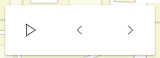
const valuePicker = new ValuePicker();
view.ui.add(valuePicker, "top-right");
Since the widget is not associated with any data, it is necessary to listen and respond to widget events generated by the widget. This could be useful when data is not static like positional changes for bus features currently in service, for example.
valuePicker.on("play", () => { console.log("user clicks play"); })
valuePicker.on("pause", () => { console.log("user clicks pause"); })
valuePicker.on("previous", () => { console.log("user clicks previous"); })
valuePicker.on("next", () => { console.log("user clicks next"); })
2. Using the label component to present items
Consider using the label component to step through a fixed list of predefined values like land use zones. In the following snippet a ValuePicker is added to the View UI containing three coded land use zones.

const labelComponent = {
type: "label",
items: [
{ value: "ind", label: "Industrial" },
{ value: "res", label: "Residential" },
{ value: "com", label: "Commercial" }
]
};
const valuePicker = new ValuePicker({
component: labelComponent,
values: ["ind"]
});
view.ui.add(valuePicker, "top-right");
The user's interaction can be handled by monitoring the values property.
reactiveUtils.watch(
() => valuePicker.values,
(values) => console.log(`The land use zone code is: ${values[0]}`)
);
3. Using an arbitrary collection component to present predefined list
It may be required to step through a fixed collection of items like extents,
bookmarks, or basemaps. If only the play,
next and previous buttons are required then the collection component may be used. The collection component
consists of the same user interface as option 1 above with the distinction that the current item is accessible and
tracked.
In the following example, a ValuePicker is created and added with a collection of three items. ValuePicker is initialized with starting value of "hybrid". Since "hybrid" is the first item in the collection only the next button will be enabled.
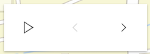
const valuePicker = new ValuePicker({
component: { // autocasts ValuePickerCollection when type is "collection".
type: "collection",
collection: ["hybrid", "oceans", "osm"]
},
values: ["hybrid"]
});
view.ui.add(valuePicker, "top-right");
As the user clicks the next, previous, and play buttons the values property will update. This property can be monitored as demonstrated below.
reactiveUtils.watch(
() => valuePicker.values,
(values) => console.log(`The current basemap is: ${values[0]}`)
);
4. Using the combobox component to present selectable items
Consider using the combobox component when a searchable dropdown list is required. In the following snippet the ValuePicker widget is added to the View UI containing three coded land use zones.
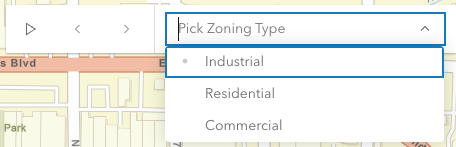
const valuePicker = new ValuePicker({
component: { // autocasts ValuePickerCombobox when type is "combobox".
type: "combobox",
placeholder: "Pick Zoning Type",
items: [
{ value: "ind", label: "Industrial" },
{ value: "res", label: "Residential" },
{ value: "com", label: "Commercial" }
]
},
values: ["res"]
});
view.ui.add(valuePicker, "top-right");
As demonstrated in option 3 above, the user's interaction can be handled by monitoring the values property.
reactiveUtils.watch(
() => valuePicker.values,
(values) => console.log(`The land use zone code is: ${values[0]}`)
);
5. Using the slider component to navigate numeric values
The slider component, as the name suggests, appends a slider to end of the ValuePicker widget. The slider is ideal for users that need to select a value within a fixed numeric range. For example, the snippet below presents a ValuePicker with a slider for picking a layer's opacity. The starting value is 50%.

const valuePicker = new ValuePicker({
component: { // autocasts ValuePickerSlider when type is "slider".
type: "slider",
min: 0, // Start value
max: 100, // End value
steps: [0, 10, 20, 30, 40, 50, 60, 70, 80, 90, 100], // Thumb snapping locations
minorTicks: [5, 15, 25, 35, 45, 55, 65, 75, 85, 95], // Short tick lines
majorTicks: [0, 10, 20, 30, 40, 50, 60, 70, 80, 90, 100], // Long tick lines
labels: [0, 20, 40, 60, 80, 100], // Long ticks with text
labelFormatFunction: (value) => `${value}%` // Label definition
},
values: [50] // "current value"
});
view.ui.add(valuePicker, "top-right");
Note that steps (positions the slider thumb snaps to), minorTicks, majorTicks and labels are independent of each other and optional.
The following code will watch for changes and apply the user's modification to a feature layer.
reactiveUtils.watch(
() => valuePicker.values,
(values) => {
featureLayer.opacity = values[0] / 100;
}
);
ValuePicker Orientation
By default ValuePicker is oriented horizontally. ValuePicker (with the exception of combobox and label components) can be oriented vertically. The following snippet demonstrates how to orient a collection based ValuePicker vertically.
const valuePicker2 = new ValuePicker({
layout: "vertical", // default is "horizontal"
component: {
type: "collection",
collection: ["hybrid", "oceans", "osm"]
},
values: ["hybrid"] // Set the initial value to "hybrid"
});
Constructors
-
Parameterproperties Objectoptional
See the properties for a list of all the properties that may be passed into the constructor.
Property Overview
| Name | Type | Summary | Class |
|---|---|---|---|
Returns | ValuePicker | ||
Returns | ValuePicker | ||
Returns | ValuePicker | ||
An optional caption that appears on the ValuePicker widget to give context for the user. | ValuePicker | ||
An optional component for presenting and managing data. | ValuePicker | ||
The ID or node representing the DOM element containing the widget. | Widget | ||
The name of the class. | Accessor | ||
When | ValuePicker | ||
Icon which represents the widget. | ValuePicker | ||
The unique ID assigned to the widget when the widget is created. | Widget | ||
The widget's label. | Widget | ||
Indicates if the widget should be orientated horizontally (default) or vertically. | ValuePicker | ||
If true, playback will restart when it reaches the end. | ValuePicker | ||
The pause, in milliseconds between playback advancement. | ValuePicker | ||
The current value of the ValuePicker. | ValuePicker | ||
Indicates whether the widget is visible. | Widget | ||
This property provides the ability to display or hide the individual elements of the widget. | ValuePicker |
Property Details
-
canNext
PropertycanNext Boolean -
Returns
trueif the ValuePicker can be advanced to the next position.Example// Create a new ValuePicker and then test if canNext is true before advancing. const valuePicker = new ValuePicker({ values: ["hybrid"], component: { type: "collection", collection: ["hybrid", "oceans", "osm"] } }); if (valuePicker.canNext) { valuePicker.next(); } else { console.log("Already at the end of the collection. Please press the 'previous' button instead."); }
-
canPlay
PropertycanPlay Boolean -
Returns
trueif the ValuePicker can be played.Example// Create a new ValuePicker and then check canPlay before playing. const valuePicker = new ValuePicker({ values: ["hybrid"], component: { type: "collection", collection: ["hybrid", "oceans", "osm"] } }); if (valuePicker.canPlay) { valuePicker.play(); } else { console.log("Cannot play this collection."); }
-
canPrevious
PropertycanPrevious Boolean -
Returns
trueif the ValuePicker can moved to the previous item.Example// Create a new ValuePicker and then test if canPrevious is true before selecting the preceding item. const valuePicker = new ValuePicker({ values: ["hybrid"], component: { type: "collection", collection: ["hybrid", "oceans", "osm"] } }); if (valuePicker.canPrevious) { valuePicker.previous(); } else { console.log("Already at the beginning of the collection. Please press the 'next' button instead."); }
-
An optional caption that appears on the ValuePicker widget to give context for the user. This is particularly useful when an application is using more than one ValuePicker widget.
- Default Value:null
Example// Disable the ValuePicker when the user picks "shutdown". const valuePicker = new ValuePicker({ component: new ValuePickerCombobox({ collection: ["Newton", "Einstein"] }, caption: "Scientist" });
-
component
Propertycomponent ValuePickerCollection |ValuePickerCombobox |ValuePickerLabel |ValuePickerSlider |null |undefinedautocast -
An optional component for presenting and managing data. This property can be assigned one of the following: ValuePickerCollection ValuePickerCombobox, ValuePickerLabel, or ValuePickerSlider.
If this property is not set then the play, next and previous buttons will always be enabled. In this case, listen to the widget events, for example, previous and next, when the user interacts with the widget.
- Default Value:null
Example// Add a ValuePicker with a slider ranging from 0 to 10. const steps = [0, 1, 2, 3, 4, 5, 6, 7, 8, 9, 10]; const valuePicker = new ValuePicker({ component: { type: "slider", min: 0, max: 10, steps, labels: steps, labelFormatFunction: (value) => `${value} km` }, values: [0] });
-
container
InheritedPropertycontainer HTMLElement |null |undefinedautocastInherited from WidgetAutocasts from String -
The ID or node representing the DOM element containing the widget. This property can only be set once. The following examples are all valid use case when working with widgets.
Examples// Create the HTML div element programmatically at runtime and set to the widget's container const basemapGallery = new BasemapGallery({ view: view, container: document.createElement("div") }); // Add the widget to the top-right corner of the view view.ui.add(basemapGallery, { position: "top-right" });// Specify an already-defined HTML div element in the widget's container const basemapGallery = new BasemapGallery({ view: view, container: basemapGalleryDiv }); // Add the widget to the top-right corner of the view view.ui.add(basemapGallery, { position: "top-right" }); // HTML markup <body> <div id="viewDiv"></div> <div id="basemapGalleryDiv"></div> </body>// Specify the widget while adding to the view's UI const basemapGallery = new BasemapGallery({ view: view }); // Add the widget to the top-right corner of the view view.ui.add(basemapGallery, { position: "top-right" });
-
disabled
Propertydisabled Boolean -
When
true, sets the widget to a disabled state so the user cannot interact with it.- Default Value:false
Example// Disable the ValuePicker when the user picks "shutdown". const valuePicker = new ValuePicker({ component: new ValuePickerCombobox({ collection: ["activate", "shutdown"] }, values: ["activate"] }); reactiveUtils.when( () => valuePicker.values?.[0] === "shutdown", () => { valuePicker.disabled = true; } );
-
icon
Propertyicon String -
Icon which represents the widget. It is typically used when the widget is controlled by another one (e.g. in the Expand widget).
- Default Value:"list-rectangle"
- See also
-
layout
Propertylayout String -
Indicates if the widget should be orientated horizontally (default) or vertically.
Please note that ValuePickerCombobox and ValuePickerLabel do not support vertical layout.
Possible Values:"horizontal" |"vertical"
- Default Value:"horizontal"
Example// Display a ValuePicker vertically with a slider component. const valuePicker = new ValuePicker({ component: new ValuePickerSlider({ min: 0, max: 10 }, values: [0], layout: "vertical" });
-
loop
Propertyloop Boolean -
If true, playback will restart when it reaches the end.
- Default Value:false
Example// Add a ValuePicker with looping enabled and start playing. const valuePicker = new ValuePicker({ component: new ValuePickerSlider({ min: 0, max: 10 }, values: [0], loop: true }); valuePicker.play();
-
playRate
PropertyplayRate Number -
The pause, in milliseconds between playback advancement.
- Default Value:1000
Example// Add a playing ValuePicker that only passes 100 milliseconds at each step. // The slider's thumb will start at 0 and move to 10 in exactly one second. const steps = [0, 1, 2, 3, 4, 5, 6, 7, 8, 9, 10]; const valuePicker = new ValuePicker({ component: new ValuePickerSlider({ min: 0, max: 10, steps }, values: [0], playRate: 100 }); valuePicker.play();
-
The current value of the ValuePicker. The type for this property depends on which component is being used. For example, a slider component will return an array of numbers.
If the
componentis not set then this property will returnnull. Similarly this property can benullif the widget is created without an initial value.Once a
componentand an initial value has been assigned this property will return an array containing a value.- Default Value:null
- See also
ExamplereactiveUtils.watch( () => valuePicker.values, (v) => updateRenderer("StdZ", v[0]) ); function updateRenderer(dimensionName, sliderData) { const dimInfo = []; dimInfo.push( new DimensionalDefinition({ dimensionName: "StdZ", values: [sliderData] }) ); // TIME: only show temperatures for the week of April 7, 2014 dimInfo.push( new DimensionalDefinition({ dimensionName: "StdTime", // time temp was recorded values: [1396828800000], // Week of April 7, 2014 }) ); const mosaicRule = new MosaicRule({ multidimensionalDefinition: dimInfo }); layer.mosaicRule = mosaicRule; }
-
visible
InheritedPropertyvisible BooleanInherited from Widget -
Indicates whether the widget is visible.
If
false, the widget will no longer be rendered in the web document. This may affect the layout of other elements or widgets in the document. For example, if this widget is the first of three widgets associated to the upper right hand corner of the view UI, then the other widgets will reposition when this widget is made invisible. For more information, refer to the css display value of"none".- Default Value:true
Example// Hides the widget in the view widget.visible = false;
-
visibleElements
PropertyvisibleElements VisibleElementsautocast -
This property provides the ability to display or hide the individual elements of the widget.
Example// Create a ValuePicker widget with a slider and the Play button hidden. const valuePicker = new ValuePicker({ layout: "horizontal", component: { type: "slider", min: 0, max: 100 }, visibleElements: { nextButton: true, playButton: false, previousButton: true } };
Method Overview
| Name | Return Type | Summary | Class |
|---|---|---|---|
Adds one or more handles which are to be tied to the lifecycle of the object. | Accessor | ||
A utility method used for building the value for a widget's | Widget | ||
Destroys the widget instance. | Widget | ||
Emits an event on the instance. | Widget | ||
Indicates whether there is an event listener on the instance that matches the provided event name. | Widget | ||
Returns true if a named group of handles exist. | Accessor | ||
| Widget | ||
| Widget | ||
| Widget | ||
Select the next value or advance to next. | ValuePicker | ||
Registers an event handler on the instance. | Widget | ||
Pause playing. | ValuePicker | ||
Start playing. | ValuePicker | ||
Executes after widget is ready for rendering. | Widget | ||
Select the previous value. | ValuePicker | ||
Removes a group of handles owned by the object. | Accessor | ||
This method is implemented by subclasses for rendering. | Widget | ||
Renders widget to the DOM immediately. | Widget | ||
Schedules widget rendering. | Widget | ||
Promise |
| Widget |
Method Details
-
Inherited from Accessor
-
Adds one or more handles which are to be tied to the lifecycle of the object. The handles will be removed when the object is destroyed.
// Manually manage handles const handle = reactiveUtils.when( () => !view.updating, () => { wkidSelect.disabled = false; }, { once: true } ); this.addHandles(handle); // Destroy the object this.destroy();ParametershandleOrHandles WatchHandle|WatchHandle[]Handles marked for removal once the object is destroyed.
groupKey *optionalKey identifying the group to which the handles should be added. All the handles in the group can later be removed with Accessor.removeHandles(). If no key is provided the handles are added to a default group.
-
classes
InheritedMethodclasses(classNames){String}Inherited from Widget -
A utility method used for building the value for a widget's
classproperty. This aids in simplifying css class setup.ReturnsType Description String The computed class name. Example// .tsx syntax showing how to set css classes while rendering the widget render() { const dynamicClasses = { [css.flip]: this.flip, [css.primary]: this.primary }; return ( <div class={classes(css.root, css.mixin, dynamicClasses)} /> ); }
-
Inherited from Widget
-
Destroys the widget instance.
-
hasEventListener
InheritedMethodhasEventListener(type){Boolean}Inherited from Widget -
Indicates whether there is an event listener on the instance that matches the provided event name.
Parametertype StringThe name of the event.
ReturnsType Description Boolean Returns true if the class supports the input event.
-
hasHandles
InheritedMethodhasHandles(groupKey){Boolean}Inherited from Accessor -
Returns true if a named group of handles exist.
ParametergroupKey *optionalA group key.
ReturnsType Description Boolean Returns trueif a named group of handles exist.Example// Remove a named group of handles if they exist. if (obj.hasHandles("watch-view-updates")) { obj.removeHandles("watch-view-updates"); }
-
isFulfilled
InheritedMethodisFulfilled(){Boolean}Inherited from Widget -
isFulfilled()may be used to verify if creating an instance of the class is fulfilled (either resolved or rejected). If it is fulfilled,truewill be returned.ReturnsType Description Boolean Indicates whether creating an instance of the class has been fulfilled (either resolved or rejected).
-
isRejected
InheritedMethodisRejected(){Boolean}Inherited from Widget -
isRejected()may be used to verify if creating an instance of the class is rejected. If it is rejected,truewill be returned.ReturnsType Description Boolean Indicates whether creating an instance of the class has been rejected.
-
isResolved
InheritedMethodisResolved(){Boolean}Inherited from Widget -
isResolved()may be used to verify if creating an instance of the class is resolved. If it is resolved,truewill be returned.ReturnsType Description Boolean Indicates whether creating an instance of the class has been resolved.
-
Select the next value or advance to next.
Example// Create a ValuePicker widget with a slider and the Play button hidden. const valuePicker = new ValuePicker({ component: { type: "slider", min: 0, max: 3, steps: [0, 1, 2, 3] labels: [0, 1, 2, 3] }, values: [0] }; console.log(`current value: ${valuePicker.values[0]}`); // "current value: 0" valuePicker.next(); console.log(`current value: ${valuePicker.values[0]}`); // "current value: 1"
-
on
InheritedMethodon(type, listener){Object}Inherited from Widget -
Registers an event handler on the instance. Call this method to hook an event with a listener.
ParametersReturnsType Description Object Returns an event handler with a remove()method that should be called to stop listening for the event(s).Property Type Description remove Function When called, removes the listener from the event. Exampleview.on("click", function(event){ // event is the event handle returned after the event fires. console.log(event.mapPoint); });
-
Start playing. ValuePicker will advance at the rate specified by playRate.
Example// Add a playing ValuePicker widget that is continuously looping. const valuePicker = new ValuePicker({ component: { type: "slider", min: 0, max: 3, steps: [0, 1, 2, 3] labels: [0, 1, 2, 3] }, loop: true, values: [0] }; reactiveUtils.watch( () => valuePicker.values, (values) => console.log(`current value: ${values[0]}`) ); valuePicker.play(); // output: 1, 2, 3, 0, 1, 2, 3, 0...
-
Inherited from Widget
-
Executes after widget is ready for rendering.
-
Select the previous value.
Example// Create a ValuePicker widget with a slider and the Play button hidden. const valuePicker = new ValuePicker({ component: { type: "slider", min: 0, max: 3, steps: [0, 1, 2, 3] labels: [0, 1, 2, 3] }, values: [3] }; console.log(`current value: ${valuePicker.values[0]}`); // "current value: 3" valuePicker.previous(); console.log(`current value: ${valuePicker.values[0]}`); // "current value: 2"
-
Inherited from Accessor
-
Removes a group of handles owned by the object.
ParametergroupKey *optionalA group key or an array or collection of group keys to remove.
Exampleobj.removeHandles(); // removes handles from default group obj.removeHandles("handle-group"); obj.removeHandles("other-handle-group");
-
Inherited from Widget
-
Renders widget to the DOM immediately.
-
Inherited from Widget
-
Schedules widget rendering. This method is useful for changes affecting the UI.
-
Inherited from Widget
-
when()may be leveraged once an instance of the class is created. This method takes two input parameters: acallbackfunction and anerrbackfunction. Thecallbackexecutes when the instance of the class loads. Theerrbackexecutes if the instance of the class fails to load.ParametersReturnsType Description Promise Returns a new Promise for the result of callback.Example// Although this example uses the BasemapGallery widget, any class instance that is a promise may use when() in the same way let bmGallery = new BasemapGallery(); bmGallery.when(function(){ // This function will execute once the promise is resolved }, function(error){ // This function will execute if the promise is rejected due to an error });
Type Definitions
-
The visible elements that are displayed within the widget.
- Properties
-
optionalnextButton BooleanDefault Value:true
When set to
false, the next button (or up button when vertical) is not displayed.optionalplayButton BooleanDefault Value:trueWhen set to
false, the play/pause button is not displayed.optionalpreviousButton BooleanDefault Value:trueWhen set to
false, the previous button (or down button when vertical) is not displayed.
Event Overview
| Name | Type | Summary | Class |
|---|---|---|---|
|
|
Fires when the ValuePicker is playing at an interval defined by playRate. |
ValuePicker | |
|
|
Fires when the ValuePicker's next button is clicked. |
ValuePicker | |
|
|
Fires when the ValuePicker's pause button is clicked. |
ValuePicker | |
|
|
Fires when the ValuePicker's play button is clicked. |
ValuePicker | |
|
|
Fires when the ValuePicker's previous button is clicked. |
ValuePicker |
Event Details
-
Fires when the ValuePicker is playing at an interval defined by playRate.
Exampleconst valuePicker = new ValuePicker(); valuePicker.on("animate", () => { console.log("the animation timer is fired"); });
-
Fires when the ValuePicker's next button is clicked.
Exampleconst valuePicker = new ValuePicker(); valuePicker.on("next", () => { console.log("user clicked the next button"); });
-
Fires when the ValuePicker's pause button is clicked.
Exampleconst valuePicker = new ValuePicker(); valuePicker.on("pause", () => { console.log("user clicked the pause button"); });
-
Fires when the ValuePicker's play button is clicked.
Exampleconst valuePicker = new ValuePicker(); valuePicker.on("play", () => { console.log("user clicked the play button"); });