 Hide Table of Contents
Hide Table of Contents
 Analysis
Analysis
 Dynamic Layers
Dynamic Layers
 Editing
Editing
 Feature Layers
Feature Layers
 Feature Table
Feature Table
 Graphics
Graphics
 Map
Map
 Mobile
Mobile
 Online and Portal
Online and Portal
 Popups and Info Windows
Popups and Info Windows
 Query and Select
Query and Select
 Renderers, Symbols, Visualization
Renderers, Symbols, Visualization
 Search
Search
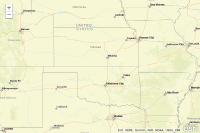
WMS layer
Explore in the sandbox
Open in CodePen
View live sample
Description
This sample shows how to work with an OGC Web Map Service (WMS). When WMSLayers are added to the map only the specified layers are displayed.Code
<!DOCTYPE html>
<html>
<head>
<meta http-equiv="Content-Type" content="text/html; charset=utf-8">
<meta name="viewport" content="initial-scale=1, maximum-scale=1,user-scalable=no">
<title>Map with WMS</title>
<link rel="stylesheet" href="https://js.arcgis.com/3.46/dijit/themes/claro/claro.css">
<link rel="stylesheet" href="https://js.arcgis.com/3.46/esri/css/esri.css">
<style>
html, body, #map {
height: 100%;
width: 100%;
margin: 0;
padding: 0;
}
body {
background-color: #FFF;
overflow: hidden;
font-family: "Trebuchet MS";
}
</style>
<script src="https://js.arcgis.com/3.46/"></script>
<script>
var map;
require(["esri/map", "esri/layers/WMSLayer", "esri/config", "dojo/domReady!"],
function(Map, WMSLayer, esriConfig) {
var corsEnabledServers = esriConfig.defaults.io.corsEnabledServers;
corsEnabledServers.push("sampleserver6.arcgisonline.com");
map = new Map("map", {
basemap: "streets-vector",
center: [-98, 37],
zoom: 2
});
var wmsLayer = new WMSLayer("https://sampleserver6.arcgisonline.com/arcgis/services/USA/MapServer/WMSServer", {
format: "png",
visibleLayers: [1, 2]
});
map.addLayer(wmsLayer);
});
</script>
</head>
<body>
<div id="map">
</div>
</body>
</html>