 Hide Table of Contents
Hide Table of Contents
 Analysis
Analysis
 Dynamic Layers
Dynamic Layers
 Editing
Editing
 Feature Layers
Feature Layers
 Feature Table
Feature Table
 Graphics
Graphics
 Map
Map
 Mobile
Mobile
 Online and Portal
Online and Portal
 Popups and Info Windows
Popups and Info Windows
 Query and Select
Query and Select
 Renderers, Symbols, Visualization
Renderers, Symbols, Visualization
 Search
Search
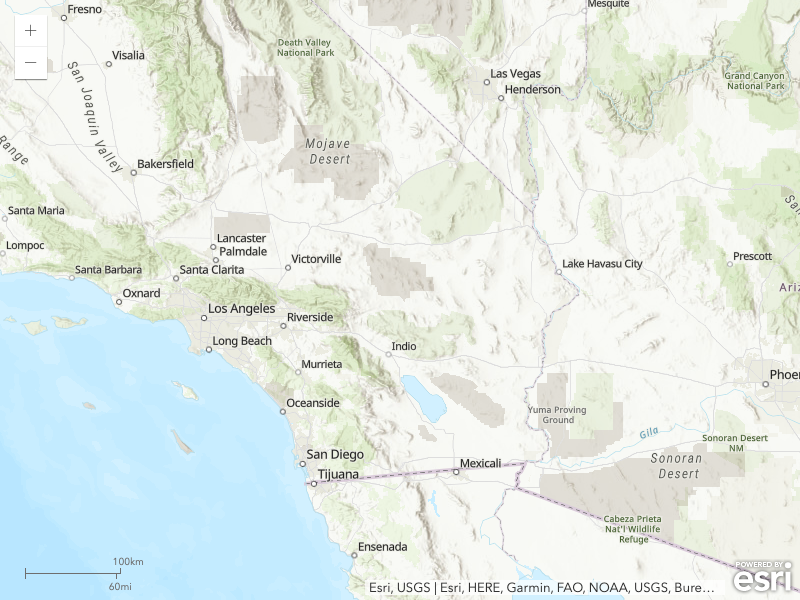
Scalebar
Explore in the sandbox
Open in CodePen
View live sample
Description
This sample shows how to add a scalebar to a map. The scalebar can be added to the map or in a user-specified location. The code below shows the default scalebar which displays in the bottom-left corner of the map.You can modify the location of the scalebar by setting the attachTo option to one of the following values top-right, bottom-right, top-center, bottom-center, bottom-left, top-left.
Code
<!DOCTYPE html>
<html>
<head>
<meta http-equiv="Content-Type" content="text/html; charset=utf-8">
<meta name="viewport" content="initial-scale=1, maximum-scale=1,user-scalable=no">
<title>Map with scalebar</title>
<link rel="stylesheet" href="https://js.arcgis.com/3.46/esri/themes/calcite/dijit/calcite.css">
<link rel="stylesheet" href="https://js.arcgis.com/3.46/esri/themes/calcite/esri/esri.css">
<style>
html, body { height: 100%; width: 100%; margin: 0; padding: 0; }
#map{padding:0;}
</style>
<script src="https://js.arcgis.com/3.46/"></script>
<script>
var map;
require([
"esri/map", "esri/dijit/Scalebar",
"dojo/parser",
"dijit/layout/BorderContainer", "dijit/layout/ContentPane", "dojo/domReady!"
], function(
Map, Scalebar,
parser
) {
parser.parse();
map = new Map("map", {
basemap: "topo-vector",
center: [-116.093, 34.218],
zoom: 7
});
var scalebar = new Scalebar({
map: map,
// "dual" displays both miles and kilometers
// "english" is the default, which displays miles
// use "metric" for kilometers
scalebarUnit: "dual"
});
});
</script>
</head>
<body class="calcite">
<div data-dojo-type="dijit/layout/BorderContainer"
data-dojo-props="design:'headline', gutters:false"
style="width: 100%; height: 100%; margin: 0;">
<div id="map"
data-dojo-type="dijit/layout/ContentPane"
data-dojo-props="region:'center'"
style="overflow:hidden;">
</div>
</div>
</body>
</html>