 Hide Table of Contents
Hide Table of Contents
 Analysis
Analysis
 Dynamic Layers
Dynamic Layers
 Editing
Editing
 Feature Layers
Feature Layers
 Feature Table
Feature Table
 Graphics
Graphics
 Map
Map
 Mobile
Mobile
 Online and Portal
Online and Portal
 Popups and Info Windows
Popups and Info Windows
 Query and Select
Query and Select
 Renderers, Symbols, Visualization
Renderers, Symbols, Visualization
 Search
Search
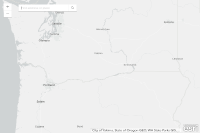
Search basic
Explore in the sandbox
Open in CodePen
View live sample
Description
This sample demonstrates how to use the Search widget to simplify the process of finding locations on a map. This sample is very basic as it shows how to add the widget with all of its default properties.Code
<!DOCTYPE html>
<html dir="ltr">
<head>
<meta http-equiv="Content-Type" content="text/html; charset=utf-8">
<meta name="viewport" content="initial-scale=1, maximum-scale=1,user-scalable=no" />
<title>ArcGIS API for JavaScript | Basic Search</title>
<link rel="stylesheet" href="https://js.arcgis.com/3.46/esri/themes/calcite/dijit/calcite.css">
<link rel="stylesheet" href="https://js.arcgis.com/3.46/esri/themes/calcite/esri/esri.css">
<style>
html,
body,
#map {
height: 100%;
width: 100%;
margin: 0;
padding: 0;
}
#search {
display: block;
position: absolute;
z-index: 2;
top: 20px;
left: 74px;
}
</style>
<script src="https://js.arcgis.com/3.46/"></script>
<script>
require([
"esri/map",
"esri/dijit/Search",
"dojo/domReady!"
], function (Map, Search) {
var map = new Map("map", {
basemap: "gray-vector",
center: [-120.435, 46.159], // lon, lat
zoom: 6
});
var search = new Search({
map: map
}, "search");
search.startup();
});
</script>
</head>
<body class="calcite">
<div id="search"></div>
<div id="map"></div>
</body>
</html>