 Hide Table of Contents
Hide Table of Contents
 Analysis
Analysis
 Dynamic Layers
Dynamic Layers
 Editing
Editing
 Feature Layers
Feature Layers
 Feature Table
Feature Table
 Graphics
Graphics
 Map
Map
 Mobile
Mobile
 Online and Portal
Online and Portal
 Popups and Info Windows
Popups and Info Windows
 Query and Select
Query and Select
 Renderers, Symbols, Visualization
Renderers, Symbols, Visualization
 Search
Search
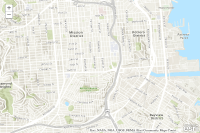
Add a topographic map
Explore in the sandbox
Open in CodePen
View live sample
Description
This sample shows how to add a topographic basemap layer to your application. The sample uses a map service from ArcGIS Online. You can browse the ArcGIS.com site for additional online basemap and reference map services or publish your own geographic data as a service using ArcGIS Server.
Code
<!DOCTYPE html>
<html>
<head>
<meta http-equiv="Content-Type" content="text/html; charset=utf-8">
<meta name="viewport" content="initial-scale=1, maximum-scale=1,user-scalable=no">
<title>Topographic Map</title>
<link rel="stylesheet" href="https://js.arcgis.com/3.46/dijit/themes/claro/claro.css">
<link rel="stylesheet" href="https://js.arcgis.com/3.46/esri/css/esri.css">
<style>
html, body { height: 100%; width: 100%; margin: 0; padding: 0; }
#map{
padding:0;
}
</style>
<script>var dojoConfig = {parseOnLoad: true};</script>
<script src="https://js.arcgis.com/3.46/"></script>
<script>
dojo.require("dijit.layout.BorderContainer");
dojo.require("dijit.layout.ContentPane");
dojo.require("esri.map");
var map;
function init() {
map = new esri.Map("map", {
basemap: "topo-vector",
center: [-122.41, 37.75],
zoom: 14
});
}
dojo.ready(init);
</script>
</head>
<body class="claro">
<div data-dojo-type="dijit.layout.BorderContainer"
data-dojo-props="design:'headline', gutters:false"
style="width: 100%; height: 100%; margin: 0;">
<div id="map"
data-dojo-type="dijit.layout.ContentPane"
data-dojo-props="region:'center'">
</div>
</div>
</body>
</html>