 Hide Table of Contents
Hide Table of Contents
 Analysis
Analysis
 Dynamic Layers
Dynamic Layers
 Editing
Editing
 Feature Layers
Feature Layers
 Feature Table
Feature Table
 Graphics
Graphics
 Map
Map
 Mobile
Mobile
 Online and Portal
Online and Portal
 Popups and Info Windows
Popups and Info Windows
 Query and Select
Query and Select
 Renderers, Symbols, Visualization
Renderers, Symbols, Visualization
 Search
Search
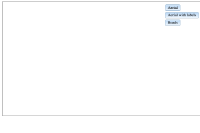
Add a Bing maps layer
Explore in the sandbox
Open in CodePen
View live sample
Description
This sample shows how you can add a layer from Bing Maps (formerly Microsoft Virtual Earth) to your map. It also demonstrates how you can use buttons to switch between the different types of maps: Road, Aerial, and Aerial with Labels.
Code
<!DOCTYPE html>
<html>
<head>
<meta http-equiv="Content-Type" content="text/html; charset=utf-8">
<meta name="viewport" content="initial-scale=1, maximum-scale=1,user-scalable=no">
<title>VE Tile Layer</title>
<link rel="stylesheet" href="https://js.arcgis.com/3.46/dijit/themes/claro/claro.css">
<link rel="stylesheet" href="https://js.arcgis.com/3.46/esri/css/esri.css">
<script>dojoConfig = { parseOnLoad: true };</script>
<script src="https://js.arcgis.com/3.46/"></script>
<script>
dojo.require("esri.map");
dojo.require("esri.virtualearth.VETiledLayer");
dojo.require("dijit.form.Button");
var veTileLayer;
function init() {
var map = new esri.Map("map");
//Creates the Virtual Earth layer to add to the map
//Example for adding a Bing Maps key
// bingMapsKey: "1B2C3OlkbxWHYa1b2c3qkPrO_Ou3nRrGtSa_5Op-xvPNya1b2c3",
veTileLayer = new esri.virtualearth.VETiledLayer({
bingMapsKey: prompt("Please enter your bing maps key"),
mapStyle: esri.virtualearth.VETiledLayer.MAP_STYLE_AERIAL
});
map.addLayer(veTileLayer);
}
dojo.ready(init);
</script>
</head>
<body class="claro">
<div style="position:relative;">
<div id="map" style="width:1024px; height:512px; border:1px solid #000;">
<div style="position:absolute; left:650px; top:10px; z-Index:999;">
<button data-dojo-type="dijit.form.Button" onClick="veTileLayer.setMapStyle(esri.virtualearth.VETiledLayer.MAP_STYLE_AERIAL);">Aerial</button>
<button data-dojo-type="dijit.form.Button" onClick="veTileLayer.setMapStyle(esri.virtualearth.VETiledLayer.MAP_STYLE_AERIAL_WITH_LABELS)">Aerial with labels</button>
<button data-dojo-type="dijit.form.Button" onClick="veTileLayer.setMapStyle(esri.virtualearth.VETiledLayer.MAP_STYLE_ROAD)">Roads</button>
</div>
</div>
</div>
</body>
</html>